I'll be honest, my initial thoughts about this "recording pen" were not favourable. The pen seemed cumbersome, appeared a little bit dated, and the idea itself not really necessary. After using the pen for about 4 weeks I have realised how very, very wrong I was.

Upon unpacking the Livescribe box I found 3 main components. The Dot Paper notepad, a micro USB cable and a biro/pen with a little digital screen at the top. I also received a pair of in-ear head phones, which plug into the pen and have tiny microphones embedded on the back of the ear buds. The headphones are an optional extra and have the advantage of stereo spatial awareness when recording.
The included Getting Started Guide is an 8 step process which shows you exactly what to expect from this intelligent digital pen. So what can it do for me and why would I want to use it either in my professional life or at school?
Getting Started The Smartpen should be used with the supplied Dot Paper. This Dot Paper seems to emit instruction to the Smartpen so it knows exactly where it is on the Page. Used in conjunction with the tiny computer in the Smartpen all sorts of wonders can happen. The pen is equipped with a very sensitive microphone. A quick tap with the pen, on the record button (located at the bottom of the Dot Paper) engages the internal hard drive to start recording your session. The audio recording is very cleverly tagged and timed perfectly to your actual note taking.
The Smartpen also records your pen strokes as you create them on the Dot paper. The captured pen strokes can be exported (with the audio) in a PDF document. This is incredibly powerful because not only do you have your notes in physical paper form but you also have a perfect copy of your notes in digital form. I'll explain more about this later.
Lazy Learners? I did have concerns that this pen and its recording capabilities could make for a classroom of lazy learners. Those who thought they could simply record a lecture and not pay attention. However this is not how the pen works in practice. You have to take concise notes, words which act as triggers to remind you of a point. Small details which combine with the audio to paint a full picture upon playback. This full picture is the embodiment of the idea, an idea which students can take and ask further questions or draw conclusions.
As you start to use the smartpen you begin to slightly adapt your note taking methods. For example, I start recording at the beginning of a meeting and make a bullet point every 30 seconds. After the meeting I can recap what was being said as I tap (with the pen) on these bullet points. I hear a very good quality recording of my meeting being played back through the internal speaker on the pen. If I want to skip to what was being said at the last bullet point I just tap the last bullet on the page.
Just in this standard use of the pen as an assistant which digitises notes with embedded audio, it holds enormous value for students in the classroom. Especially those students who struggle with internalising facts while they are taking notes (that's probably most of us!). The Smartpen literally offers another dimension for learners to access in order to assimilate a topic. This approach goes one step further to accommodate all learning styles.
What makes it so special? The Smartpen is extremely fast, it is totally reliable and I didn't experience a single glitch or crash while testing the pen over a 4 week period. The Dot Paper acts as an address system for the audio recording, you can adjust playback speed and change the volume of playback all from the paper. But what makes it really special is the expandability of the Smartpen itself and the flexibility of the resulting PDF document. All of these enhanced features become available when you install the Livescribe Desktop software on your Mac or PC.
The Smartpen has a micro USB slot at the top, be sure to download the Livescribe software from www.livescribe.com/installand connect the pen to a USB slot on your computer. The software displays a progress bar and imports your note sessions from the Pen. Livescribe Desktop is well laid out with your Pages category shown at the top. I was joyed to see images of all my pages displayed in front of me as if I had scanned the documents. Double click a page and it expands to fill the screen. Click on a sentence with your mouse and listen back to the audio captured by the pen at the time of writing. You can even see your own letters dance across the paper, making bold your transparent words as they are being written in time with the audio.
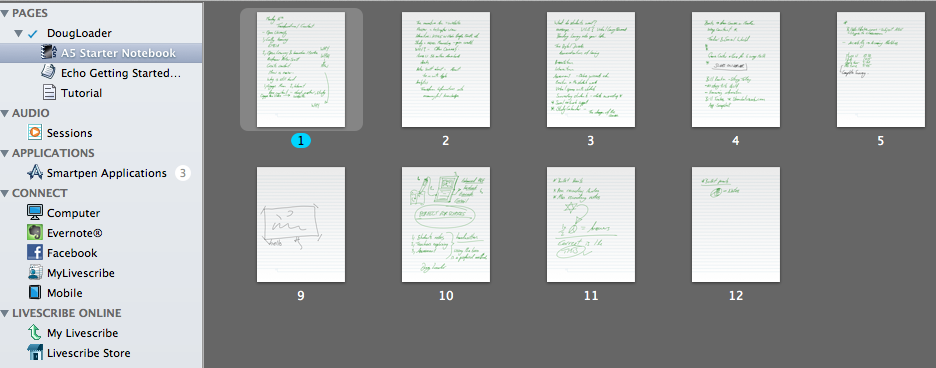
App Store? It is the Applications category and the Livescribe Store which interested me the most. Here you will find third party developed applications which expand the pens functionality. For example a spelling game called SpellingMe which reads aloud a word. You then have to write the word on the Dot Paper and the pen responds with an audible "correct!" and keeps your score as you go.
A very impressive "demo" app preinstalled on the Echo pen called Translator allows me to write a predetermined (suggested from the screen) word and the pen translates that word into one of many languages. It seems like an outstanding idea and great use of the pen, but further investigation reveals that this application will not be developed further anytime soon.
The impression I get surrounding the Applications section is that Livescibe are going to be focusing on what the pen does really well, and that is creating what they have coined "Pencasts".
Pencasts At my school we often experience issues with capturing ideas and sharing that through modern media. We have learnt to use audio recording software to create podcasts. Sometimes teachers make short movies and distribute PDF's via a wiki. But the transition between conception and documentation of that idea, or instruction can be difficult.
The Pencast solution is an extremely simple workflow. This workflow can be used by teachers who want to prepare additional study aids, or more commonly; students recording notes. But often over looked is using Pencasts for assessment. The Languages department for example my set a task where the student writes a sentence and then pronounces that sentence in French or Italian. Marking the assessment is very easy with the different 'Connect' options available.
Connect Seeing the pen in practice is quite amazing. A student at my school was testing the Echo pen and asked her Mathematics teacher to explain "one more time" why X=9. Once the equation was broken down and explained on the Dot Paper the student then connected the pen to her computer.
The options available to share notes (with embedded audio) is very powerful. You may choose to upload the notes to your Google docs or Evernote account. In this case the student shared her file to her Facebook wall. Later that day an enhanced PDF file was also doing the rounds between the students via email, and the note was on Facebook, all interactive with the audio included.
Finally the Livescribe software allows you to publish your notes to a community area. From hear you can keep them private or publish a link to them or even share the page publicly between the Livescribe community. It is here where I see a huge amount of scope for teachers to reach their students quickly and easily. (See below for my example of a Pencast hosted at the Livescribe server.)
Value for money The Echo Smartpen will set you back $169. I will be discussing with my Learning Support department that we purchase a few to assist some of our students. We are a laptop 1:1 school, but I feel that some students will prefer to make the Smartpen their first learning aid for the classroom.
Livescribe on the iPad As you add your Pencasts to your account area via your computer, it is easy to view them on the iPad or Android device. Just download the free app and sign into your account. What is very cool is the option to view other peoples Pencasts (which other users have nominated to be public). Here you will find all sorts of interesting Pencasts from Recipes to solving Linear Equations.
Conclusion I was worried at first that I would receive some odd looks while using my new magic pen or that the built in voice might start talking at inopportune times. But what I actually found was a real solution. A way that I could capture important information and have that information relayed back to me in a meaningful way. This pen offered a quick workflow, from the most analog of not taking, to the most diverse of digital mediums. If empowering students and accommodating different learning styles is important than the Echo Pen is a must.
I have made a very brief Pencast. I think the most important thing to remember is that it doesn't have to be perfect!









