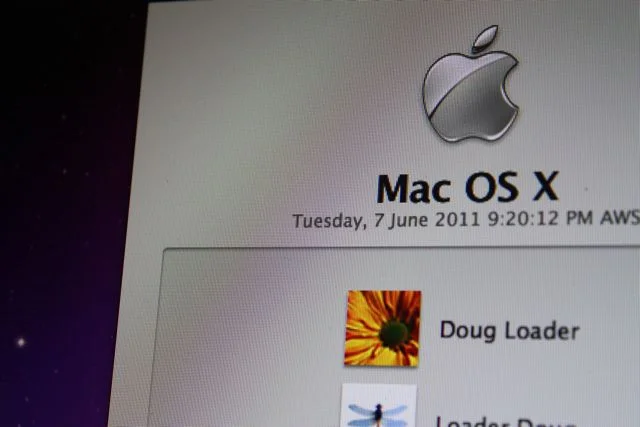personalise the login window for OS X 10.6
If you are working in an organisation with many Mac desktops and Macbook laptops being able to truly personalise the login screen can have many advantages. You may want to push out an important message to your users. Or perhaps leave a reminder to your students that changing the system settings may have grave consequences!
It is also a great way to distinguish a whole suite of macs in one room, and a group of mobile MacBooks - a good reminder when you are performing maintenance exactly which computer you are using!
Changing the background picture at login:
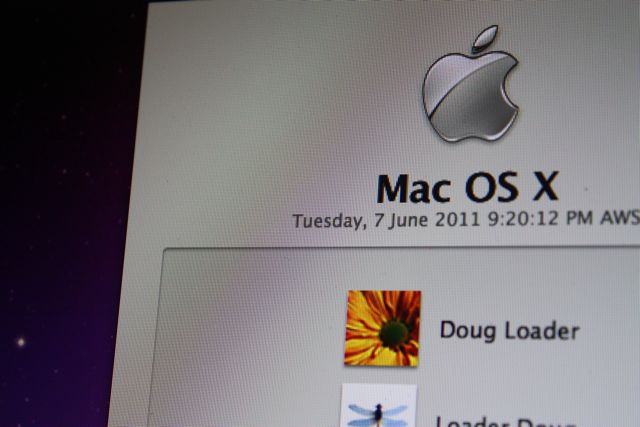
- Choose your image (perhaps with school branding on) and name that picture DefaultDesktop.jpg. ( you must use a .jpg image to begin with)
- Press Command-Shift-G (with the Finder active) to bring up the 'Go To Folder' window.
- Go to the following directory /System/Library/CoreServices/
- In the folder you will find a 'DefaultDesktop.jpg'. Better make a copy of it just incase.
- Lastly just drag the new file into the folder. You will need to authenticate as an Administrator
Thats it, you're all done!
10.6 change Login message.
You can also add a personal greeting, warning or "this Mac belongs to me" message. In our College we remind students that the Mac is being remotely managed.
- Open the Terminal
- Paste the following
- sudo defaults write /Library/Preferences/com.apple.loginwindow LoginwindowText “This Apple Mac is the Property of the schoolâ€
- Hit enter on the keyboard, you may need to authenticate as an admin.
If you want to re-set your message:
sudo defaults delete /Library/Preferences/com.apple.loginwindow LoginwindowText
These methods are quite different - one uses the the Terminal to code the change while the other just tricks OS X into posting a different image.