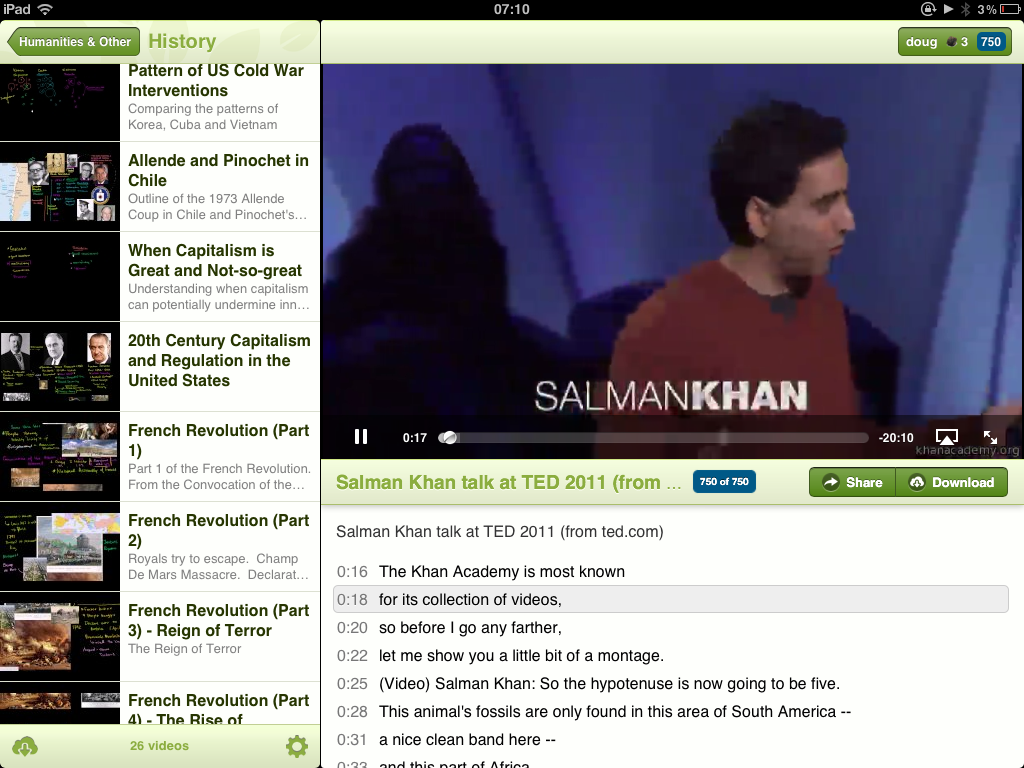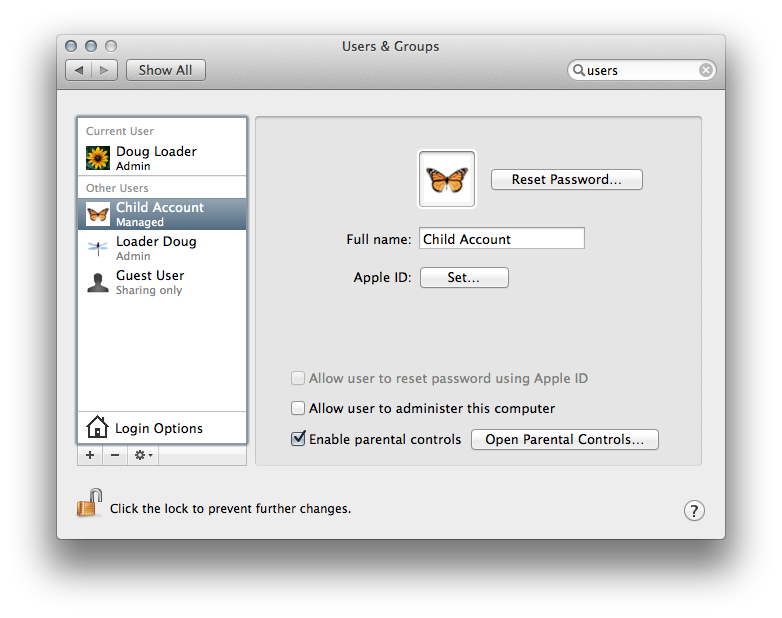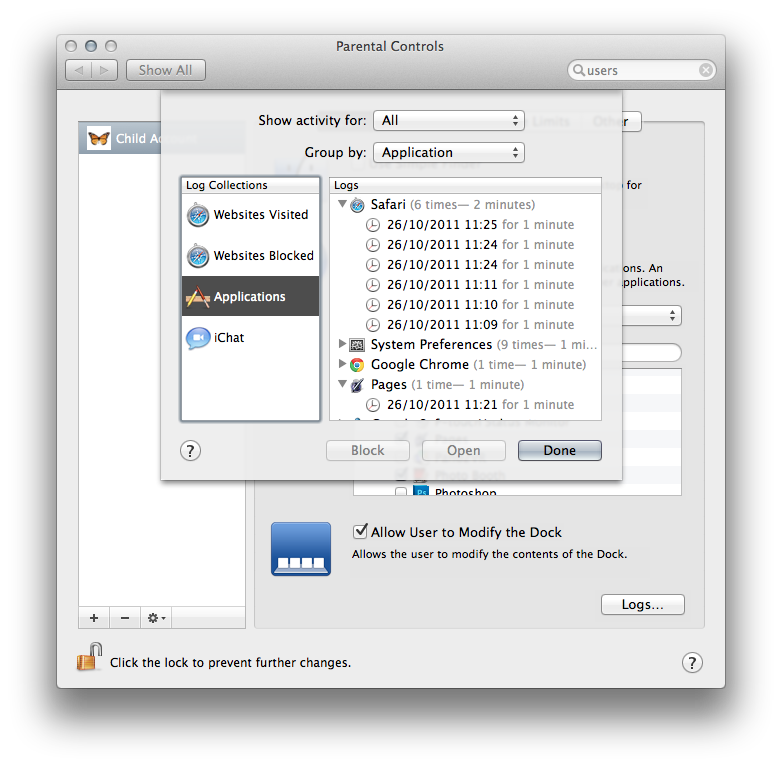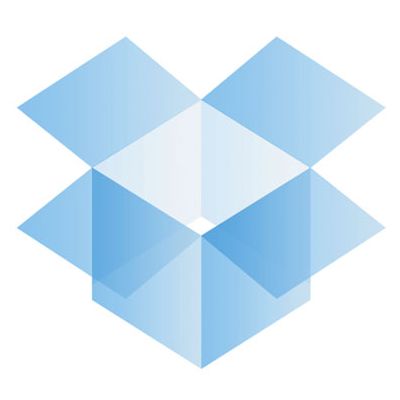Technology's role in differentiation Computers can be used for a whole variety of purposes in the classroom. But I have recently come to the conclusion that if technology’s use is for anything other than the pursuit of personalised learning and differentiated instruction, then educators should reassess the role that technology plays in their pedagogy.
A Modern Learning and Teaching Environment
A comparison of iTunes U, Edmodo and Google Classroom.
If your students are using any form of technology throughout their day, then one would expect the consumption and creation of digital media. This may be in the form of a Word doc or PDF. As students begin to express their creativity further they will create images, videos and audio podcasts.
A Day to Remember overview
Your ICT roadmap for 2014
During the Christmas break my team and I conducted a thorough review and stock take of equipment, software and services at my school. It proved to be a very interesting exercise. What has been most revealing is the amount of young and often very expensive technology that is no longer being used. Our school, like many others, cast the net far and wide as we searched for a technology driven curriculum, and we now find ourselves casting off short-lived hardware and ideas. In hindsight we could have spent money more wisely but I like to think of my school as a modern place, on the cutting edge and prepared to take risks. We do make mistakes but risk taking creates a fertile environment where students and teaching staff have the opportunity to flourish. And they do.
By sharing our progress of the last few years and my plans for 2014, I hope to help schools that find themselves at the beginning of their digital journey.
It's not all about the technology
It's all about people and the community. Good infrastructure is vital but put your colleagues first and it becomes meaningful. Ask yourself these questions: Why do you want to leverage computers? What do you want your school to look like in three years? Is your journey a necessary one?
It’s the school’s duty to provide the tools and methods which teachers must have to teach effectively. In my day it was blackboard and chalk, today it’s a sound network and responsive internet access far all users. The modern classroom must have both, and this has been the focus of investment for my school in 2013.
Becoming independent in 2014
My school is part of the Catholic Education Network (CathEdNet), a state wide network connecting Catholic schools, the Catholic Education Office and related institutions in WA to each other and to/from the outside world.
Until recently, we have depended on Cathednet to provide internet connection via a proxy server (for threat management and protection of users), email services, short messaging services and telephony. However, as the school has developed and student/staff requirements grown, we have come to depend largely on third party/private providers for many services. The further we have progressed, the more independent we have become.
When Cathednet was launched in 2002, all schools were equal in their technical capabilities and funding. It was a level playing field and Cathednet did an exemplary job in supporting the progress of Catholic schools no matter how big, small, or remote. However, I think it fair to say that Cathednet can no longer keep up with the needs of its diverse schools.
The National School Computer Fund (NSSCF) funding was the catalyst to propel some schools away from the network. Modern curriculum demands had stretched the network to its limits and local admin teams required the flexibility to manage their own user requirements. The move away from Cathednet as an internet provider was one example of an independent movement, which is happening across the IT education sector.
A personal computer revolution
It became clear after the NSSCF funding that the ‘digital revolution’ is a personal computer revolution. Users want to manage their own experience, both offline and online; teachers have been encouraged to provide a personalised learning experience that caters for all learning types.
Association with your own computer is something that we can all relate to, and the trend does not stop with devices. Each teacher requires different needs in the classroom, each classroom requires particular wireless needs and each school must provide the digital tools it needs to meet the vision of its school leaders.
In 2013 staff required access to services which some deemed inappropriate for education, such as Facebook or Instagram. After a trail period we took the responsibility of protecting our students out of Cathednet’s hands, and into our own with Sophos Unified Threat Management (UTM). Managing your own proxy means greater granular control over our network and users. We can quickly ascertain which users consume our bandwidth and find out which sites they have been browsing.
Late last year I was very fortunate to win the support of my Finance Manager when I requested a 1 gigabit internet provider with Australia's Academic and Research Network (AARNet). Although very expensive this “internet pipe” is essential if we are to support our students in a cloud based future.
My recent article "Change Management, Moving from email to Gmail" described my reasoning behind my schools transition to Google Apps for Education. Many of my teaching colleagues also utilize entire learning platforms such as Schoology, Edmodo or iTunes U. It is clear to me that cloud computing is here, and in 2014 it will continue to flourish. Don’t allow yourself to be choked with a sub-par internet connection and proxy server.
As we progress through 2014, our internal storage servers will be reduced, pushing responsibility of data management to our users. Conversations have also begun with a sister school regarding the option to backup essential data, daily, and offsite.
Long term forecast costs have been reduced as I look to reduce dependency on our internal server and disaster recovery rooms. I foresee a future where a server room will be a server cupboard housing no more than core switches and a router.
Apple technologies
My school is moving into the future with one clear device requirement: the iPad is to be the primary tool for teaching and learning.
We will also provide five iMac suites and we have reconditioned dozens of MacBooks to ensure that we have at least five trolleys for classroom loan. We understand that those students who require the capabilities of a conventional desktop should be entitled to access the ‘Pro’ tools that they need. While the iPad is the focus tool, we are clear that the device should not and does not dictate the curriculum vision – the possibility of a BYOD (essentially dual device) environment also remains a consideration driven by the needs of our learners.
I feel compelled to address the concerns of Bruce Dixon. In Education Today magazine, Term 4 2013 he wrote that the iPad was “a dumbed down engagement device.” I understand his reservations about the iPad, I too was sceptical to begin with. I also share his opinion that “the corporate sector has found the Education Treasure Chest.”
We should not kid ourselves that for a moment that the goal of large corporations like Apple, Samsung, Google or Microsoft is not to make money for their shareholders, but much of Apple's success now depends on the success and greater good of education. Apple's approach to education has been genuine, their goals to transform education authentic. This has been the case since 1985 when Apple began the Apple Classrooms of Tomorrow (ACOT) research program. ACOT was a thorough review of technologies’ presence in education. It looked to stimulate new goals and alternative instructional approaches. Over the years since, I have witnessed how Apple tools have evolved to fit the requirements of learners and educators.
My school is committing to the iPad because our own research, conducted over four years, has shown that iOS removes the barriers and technical challenges faced by teaching staff. Our research has shown that student engagement levels have increased, differentiated instruction and self-directed learning have improved significantly.
Above all, the iPad puts the technical challenges of computers to the back and focuses solely on the task at hand, whether that be an English literacy task, rearranging a math formula or writing Japanese Kanji. The tool is unobtrusive, it is stable and is easy to manage from both a classroom management perspective and network management.
Advanced information technology (and learning how to use conventional computers for creative and technical tasks) is just as important as before, if not more so. I certainly hope that the future of my school will educate many new programmers, coders and digital creative experts.
What's in store for 2014?
I have put my neck on the line this year. Should things not work out with internet speeds, user data, and user protection, I can no longer look to Cathednet or Telstra to blame. The decisions I have made are necessary for the benefit of my school, but now the buck stops with me.
However, I can still sleep soundly at night (for now) because I am fortunate to work with 3 very talented I.T. professionals, and our goals are the same as the schools mission: to build the very best authentic learning community, that is rich in diverse opportunities founded on Catholic values.
I hope that you might be able to take a few ideas from my journey in 2013. Below is a summary of the projects and methods which I will focus on in 2014.
Wireless projection
In 2013 we started upgrading our classrooms with 70” flat panel monitors for wireless projection of iPads and laptops and I will look to continue this push throughout 2014. We did this because our teachers were not using the interactive component of the white board. The setup and preparation time also outweighed the educational outcomes of the task. [As a side note, if you require any free, old/used IWBs, please tweet me @DougLoader].
Self-management of student work
In 2012 and 2013 we upgraded our file server to provide many more terabytes of storage data. We quickly realised that if you provide it, it will be used and normally forgotten about. Now we are on Google Apps for Education, each student has their own 30 GB of storage. They fill it up and then they delete stuff; ultimately students and staff are responsible for managing their own data. In 2014 it’s important that users continue to take responsibility.
Parent funded devices
After much discussion we have found that parents are happy to provide devices for their children, effectively making computers a book list item. That said, we always support our parents and staff where necessary and equity of access always comes first.
Realtime collaboration
Working on just one document between users not only increases outcomes, it reduces both your digital footprint and carbon footprint… files are no longer emailed back and forth and printing is reduced. Check out Google docs or Office 365.
Relevant professional development
You must continue to provide time and expertise to PD in 2014. I like to pay particular attention to ‘beginners’, where the essentials are covered and all staff members have the confidence to present any question or problem, no matter how basic it may seem. It is important that no staff member should feel left behind or inadequate in their application of technology.
Good digital citizenship
There is much evidence of young people who have been the victims of Twitter, Snapchat or Ask.fm. Schools are only really beginning to understand the digital world in which many students are caught up.
For most young people these tools permit a type of popularity contest conducted in an online world… a stage where one is judged by friends and peers. And this digital space never stops.
Many schools throughout WA are finding themselves in a position where students are armed with modern devices that empower them to such an extent, that teachers are feeling a sense of helplessness. While it is our duty as educators to provide balance and guidance, ultimately the student must, from a young age, be able to exercise self control and responsibility. The student needs to fully understand what it means to be part of a connected world.
Understanding EBooks
Ebook or Electronic Book - An electronic version of a printed book Ebooks hold massive potential for the education sector. I work at a school where we deployed Apple MacBooks to over 1000 students. Almost 3 years later and students still seem to be carrying heavy bags full of additional text books.
Clearly we need to do more to achieve the ideal, paperless school environment. The transition however, has proven to be complicated and in most instances restrictive due to the multiple formats and sometimes Digital Rights Management (DRM).
Ebooks come in many different formats, the most popular being;
- PDF - Adobe’s own format - widely used across almost all platforms.
- AZW - The Amazon proprietary format.
- MOBI - most PDA’s and smart phones use this format.
- EPUB - Widely used by almost all formats apart from the Amazon Kindle.
- IBOOKs - Apple exclusive, new format.
In my school we use Apple technologies. Therefore the following formats are considerations;
Adobe PDF
At present the flexible format of choice is the Adobe PDF. Their format is fine, you can create beautiful page layouts, create complex forms and annotate and collaborate with sticky notes. The Adobe PDF starts to fall short though when you want to add media like audio or video. Your media will be encoded to Flash, rendering the document quite useless for iOS users.
The .ePub format
ePub seemed like a promising choice for a few years. However limitations started to reveal themselves. Ideal document layout was tricky to achieve. I experienced unusual playback of audio objects if you placed too much audio in one document. ePub is still going strong though, it is very flexible because many devices can decode the file type.
iBooks Author
The ‘iBooks textbooks’ format is by far the most visually appealing ebook. iBooks take full advantage of the iOS touch screen. The format has countless enhancements including picture slide shows, 3d object manipulation, video playback and interactive glossary to name just a few. After experiencing these books you will never go back. That is if you fully understand the commitment you are making....
As a teacher, school curriculum decision maker, or writing enthusiast which format should you use?
This is a decision which has so many variables only you will know the answer. With many factors to consider, I will share my opinion considering that I would like to achieve maximum accessibility for my colleagues who use a combination of Apple devices.
How media rich and interactive would you like your book to be?
It seems that the more interactive and media rich the book is, the fewer devices will actually render it correctly.
My opinions and choices
I tend to lean towards PDF documents for professional collaboration with my peers, especially when working with laptop or desktop computers.
In order for me to reach my school community of iPod, iPad and MacBook users I still favour the ePub format. Simply because I know that all devices can access the text.
However, I have had issues creating ePubs with Pages. For this reason I prefer to use an iPad app called Book Creator. Book Creator is a simply way to build my ePub book, but I cannot embed video (although it does handle audio very well).
iBooks Author may initially seem like a restrictive choice to consume and create text. However the format is squarely aimed at the education sector. To assist cognitive learning there is no better tool. The student retains knowledge by listening, watching, reading, and touching information. This experience holds great promise. If you are in a community of iPad users you must investigate the iBooks textbooks further.
Some important considerations with iBooks:
- You can only read ‘enhanced’ iBooks from your iPad. By ‘enhanced’ iBooks I mean iBooks created using iBooks Author.
- You can only create iBooks on the latest Mac OS, Lion.
- iBooks textbooks are perfect for creating interactive, media rich books.
- As a study aid there is no better format for illustrating facts in a meaningful way.
- You can distribute your book internally to your students and colleagues or you may choose to publish it to the iTunes Bookstore. Its up to you if you want to charge.
Please download my 'Getting started' guide  which supplements my 'Ebooks and iBooks Author for education' teacher training session.
[button link="http://isupport.com.au/wp-content/uploads/2012/06/iBooks-passport.pdf" type="icon" newwindow="yes"] iBooks in education support document[/button]
Transfer iPad files to other devices
[vc_row][vc_column][az_lightbox_image image="1811" animation_loading="no" animation_loading_effects="fade_in"][vc_column_text animation_loading="no" animation_loading_effects="fade_in"]
iPad and sharing content in the
classroom.
The most noteworthy aspect of the iPad is its simplicity. When providing Professional Development to teaching staff I normally ask that they forget everything they have learnt before about operating computers. I also ask that they leave behind any preconceptions of how the device works at the door. Don't over complicate, just tap to get going. But this is not easy, especially after many years of learning why file structure is important, how a "Home" folder works, and why "housekeeping" is not confined to just your house.
External cloud services (eg. Show Me app) and Dropbox can help to connect the dots. It is this file handling that is missing from the iPad, and it seems that it is Apple who are standing firm here, and for good reason. After all
why do you need a music folder when you have iTunes? Pictures and video can be organised very well in the Camera Roll. Word processing now starts and finishes with Pages. But of course, there are times when we need to leave the Apple walled garden, for example; to collect, mark and return two dozen essays, animations or videos.
There are many apps which allow for content creation, notably iMovie and Garageband but also Sonic Pics, Comic Life and Photoshop Touch. How can I gather all of this media for assessment? Email is the quick solution, but this method is of no use if the iPad is a shared iPad with no email account assigned to the Mail app. As the recipient of 15-25 emails with attachments, the process is not practical either. Below I will illustrate a workflow which will work for a class set of iPads or a student personal iPad:
1. The Share Icon - to Camera Roll This little icon is the key and there is one
share destination which appears more than most and that is the Camera Roll. If we can export media to the local Camera Roll it is easy to get that to a conventional folder.
2. Dropbox Dropbox currently have more than 50 million
users, they are the cloud storage experts. App developers
acknowledge this, and many are happy to allow direct export to the
dropbox app (if installed) from within their app (eg, Explain
everything). If the export to Dropbox isn’t an option from the
Share icon simply choose Camera Roll (sometimes called Photo Roll.
3. Upload from Camera Roll to Dropbox
Dropbox allows you to upload content from your Camera Roll to a Dropbox folder of your choice. A good place for students to upload their work may be to a folder which is shared with the teachers personal account. That way the teacher can asses the work from iPhone, PC or Mac at his/her own leisure.
Drawbacks
Unfortunately all students who drop final projects into a shared folder can view the contents of that folder too. As yet it is not possible to create write only permissions to Dropbox folders. This isn't a problem if you are using shared class set of iPads in any case. But if each student has their own iPad, I would recommend that they open their
own Dropbox account. That way you will be able to keep private folders with each student, if privacy is a must.
Conclusion
It may sound like i am on commission from Dropbox! But at this intermediate stage (between
Lion - Mountain Lion and the expansion of iCloud) I don't see a plausible workflow which replaces the file structure Dropbox allows us. Looking closely at iPhoto (for iPad) reveals a sharing option called Beam. Could this become standard for iPad communication in the future?
[/vc_column_text][/vc_column][/vc_row]
Notebooks for Teachers
iSupport are pleased to announce the Notebooks for Teacherssessions. The training days are being hosted at 4 schools here in Perth and have been developed exclusively for teachers who want to utilise the MacBook to assist teaching and learning. Rossmoyne S.H.S - Monday 21st May Ocean Reef SHS - Monday, 28th May Waroona D.H.S - Tuesday, May 29th Applecross SHS - Tuesday 5th June I will be showcasing tried and tested classroom methods which I have found aid in the retention of information and improve the learning environment for modern students. We will also look at collaboration techniques and many time saving tips, keeping you organised, while working efficiently with your Mac. Theses sessions are free for all teaching staff from all Perth schools to attend, so register now by clicking below. [button link="http://isupport.com.au/register-for-events/" type="icon" icon="people"] Register Here![/button] [button link="http://isupport.com.au/wp-content/uploads/2012/04/NotebooksforTeachers1.pdf" type="icon" newwindow="yes"] Notebooks for Teachers poster[/button]
Great resources for educators who flip
As a teacher in this digital age there has never been such a wealth of free and relevant resources available.
Just yesterday 2 exciting pieces of educational news was announced:
"A permanent initiative, TED-Ed harnesses the talent of the world's best teachers and visualizers, extending great lessons beyond a single classroom to anyone with internet access."
"Learn almost anything for freeWith a library of over 3,000 videos covering everything from arithmetic to physics, finance, and history and 315 practice exercises, we're on a mission to help you learn what you want, when you want, at your own pace."
 I am beginning to find this app as useful as the iTunes U resource. In fact, because I can read every single line spoken of every single video on the Khan Academy app I actually prefer this platform. The app also allows students to download the videos so not having internet connection at home is no longer a problem.
I am beginning to find this app as useful as the iTunes U resource. In fact, because I can read every single line spoken of every single video on the Khan Academy app I actually prefer this platform. The app also allows students to download the videos so not having internet connection at home is no longer a problem.
This incredible collection of teaching videos and written narrative allows for teachers to flip the classroom like never before. In an ideal world I would like to see teachers preparing their own videos, podcasts and iBooks. But with time constraints this isn't realistic.
The Khan Academy and the Ted-Ed YouTube channel is making things so much easier for teachers! "Watch this 12 minute video for homework, watch it while on the bus or in the bath!" it doesn't matter where or when anymore. But what does matter is the discussion in class, the reinforcement and comprehension and the retention of learning.
A Brief Review of "21st Century Education"
A brief review of a "21st Century Education" In 2007 our Labor government promised a Digital Education Revolution. By December they were sworn in, funds made available and schools entered into a modern and technology rich twenty-first century education. But the very concept behind this title can be ambiguous, and the transition sometimes complicated and overwhelming. In this article I will address key areas which I feel are becoming crucial for a twenty-first century education to succeed.
When I studied audio engineering in the UK I was the last of an analogue generation where I learnt how to slice 2 inch tape. It was, of course an outstanding preface to moving into a digital world where audio objects can be spliced, diced and stretched like an elastic band. The arrival of digital media improved and increased production in so many ways. The general consensus was that this transition brought about substantial improvement. The digital revolution (21st Century Media if you like) was a simple and successful transition.
Learning from our Students
The arrival of the twenty-first Century brought an enormous shift in teaching and learning practices. The more I research the topic the more I feel that my own education (Circa 1990) was un-dynamic and as a result inferior. But further investigation reveals that education in the nineties would have been quite ineffective on the minds of our twenty-first century learners because information is processed so differently by our digital native students. They have grown up in a world where news, entertainment and social networking is thrust to the forefront of their existence. Social pressures exist in a virtual place where comment and participation is as important as a physical presence. Instead of suffering from information overload these Digital Natives have a remarkable way of absorbing, filtering, and consuming huge amounts of information, often simultaneously from different mediums, and at all hours of the day. What is also surprising is even at times of quiet and rest there is a constant need to compulsively reach for a personal "smart" device. To be always connected to an online world is paramount.
Collaboration platforms and the importance of Web 2.0 technologies.
One thing that is clear is that we must lever modern technology to communicate and educate. Students see themselves as part of a global community, one where an audience is always present and sharing is encouraged. For example many of your students will already frequent Youtube, Bebo and Flikr. Discovering and levering these modern technologies to help engage your students is vital. But with so much variety online, locating websites with educational value, which also appeal to your students can be hard.
Recently I have been experimenting with Pinterest.com. The site allows users to pin pictures and videos from anywhere on the internet to their own virtual pin board. It is easy to see the educational potential that this site holds like Wallwisher did before it. Voicethread and Todaysmeet are both worth checking out and in my experience students enjoy using. Youtube have done a great job with their education branch youtube.com/edu, as iTunes have also done with iTunes U. But to expect students to frequent these educational sites is a little tricky.
It is important to first establish a single online platform for collaboration which evolves, where both students and teachers can interact. It is this community that will inspire your students and one where they are familiar. The use of a blog or wiki is a safe forum to plan, document and publish creative work. This ability to collaborate shifts our perspective from oneself to a much wider society. Some schools choose to share a wiki with other schools, sometimes overseas to collect thoughts on subjects like poetry, art and literature. The mixed and varied responses generate unique discussion.
Engaging your students online, and providing an “always on†education.
Wiki's, Blogs and more capable Learning Management Systems (LMS's) like Edmodo have proven invaluable. Local or in-house servers hosting your own wiki platform are also a good solution, albeit expensive (check out Apple Mavericks software). These servers can pull user information from a schools Active Directory listings so set up is streamlined.
Alternatively www.wikispaces.com have a K-12 plan which is very secure, and free.
These wikis are free and ad-free, and you can make them private for extra security for your students. K-12 wikis also come with a User Creator tool that lets you open student accounts in bulk without student email addresses.
Edmodo provides a little more than the others. Being a fully fledged LMS system you can instant message, create polls and quizzes and it all renders beautifully, no matter what device you are using. Students register when they receive a 6-digit pin code from their teacher. Only by using this code can a student create their account. Edmodo has the added benefit of the look and feel of Facebook but in a secure and Ad-free environment.
But doesn't Facebook do all of these things and more?
Facebook offers everything each of the above technologies do and with many additional enhancements. However, Facebook is a social tool specifically designed for recreational social networking. This form of leisure and private affairs has little merit in the classroom. The environment itself is too closely associated with your personal life and unless clear boundaries can be established (and I believe that Facebook will get there in the future) I think this powerful platform should be avoided. Please see www.facebookforeducators.org
Tools of the trade
So 21st Century Education is about collaboration and social platforms, but new digital tools are available which have forced educators to re-asses practices. Audio, and video creation offer artistic expression like never before. These mediums can sound over whelming to some, but with entry level software such as iLife from Apple and Google Apps (check out the Google Apps Marketplace) multimedia creation is a snap.
Video and audio creation
In my experience students take to film editing suites very quickly, others enjoy storyboarding or the script writing process. Both methods help students to understand, reinforce, and review new concepts. Consider the whole process when creating projects for your students. Check out Apple's iMovie or Microsoft's Movie Maker which make editing video very simple. Of course you’ll need to capture footage and these days most personal devices contain cameras. Either a still camera, video camera, high quality or low quality it really doesn't matter. If your school still has a ban on mobile phones on school grounds, it may be time to have a word with the Principal. With the right direction student film projects can help some discover hidden talents and new creative expression for otherwise quiet and reticent students.
Podcasting is used extensively in my school by our Languages department. Feedback from teachers confirms that by allowing students to prepare and record their oral tests (either at home or school) they retain foreign language better. The very process of scripting, recording, editing, and reviewing the audio resulted in better retention of words and sentences.
Digital Multimodal Texts
Multimodal texts incorporate two or more semiotic systems (Linguistic, Visual, Audio, Gestural, and Spatial). Interactive textbooks, webpages, and dance/live performance are all examples of multimodal texts.
The Australian Curriculum emphasises the use of Multimodal Text in both Science and English. Multimodal texts can be delivered via different media and technologies such as word processing and page design, comic books and animations. I recommend trialling some, if not all of the following software tools to start you off.
Get creative and capture your thoughts with Prezi. Use the software to support ideas and illustrate points as students present and discuss with the class. I Can Animate is a stop motion package which is fun and very easy to use. It is a good introduction to Chroma Keying (or Green Screen) too. Comic Life takes students right into the pages of their own comic book story. It is easy to add thought and speech bubbles to your own photographs and pictures. iWeb is an amazing drag and drop (WYSIWYG) website design tool. Perfect for quickly visualising websites and developing navigation between pages (no longer free on the Mac, so you'll need your iLife 09 instal disk). Tag clouds are also a brilliant way of bringing ideas and design together, check out Wordle.
Finding a standard for the electronic book
I had always hoped that laptops and tablets would totally replace the printed textbooks which appear on our student book-list. Instead we have school satchels heavier than ever as publishers and teachers act slowly to adopt a complete syllabus accessible electronically.
The music industry just survived the loss of revenue due to piracy as digital files were shared freely amongst the online community. Due to this education publishers are quite rightly entering the digital realm with much more caution. Unsupervised and incorrect distribution of electronic text could very easily become catastrophic for authors and education professionals who invest years writing and curating textbooks. Ensuring the correct distribution and revenue models has left teachers with a confusing array of options when it comes to finding electronic, interactive books that support their classes.
The result is a myriad of protected formats and platforms offered. For example the Flash Player has been a popular choice for Cambridge who utilise it for their Hotmaths and Cambridge GO solutions, and Macmillan Education for their One Stop Digital. The problem with the Flash Player is Apple refuse to support it in their ever more popular iOS devices.
Forward thinking publishers worth looking at are Jacaranda (jacplus.com.au) and Oxford University (oxforddigital.com.au) who are making great progress with their proprietary but accessible solutions.
Oxford University have a digital solution called ‘obook’. Although initially used in their primary range Oxford now offer their Big Ideas books supporting years 7,8,9, and 10, in English, Maths, History and Science. A quick phone call to Oxford University head office revealed that they are acting quickly to produce material for senior school too. The content includes interactive learning modules and additional focused learning on key ideas. Oxford's obook is compatible with PCs, laptops, iPads, and tablets.
Jacplus is a similar tool for consuming the Jacaranda textbooks available for Australian secondary schools. Jacplus works across all devices too and it houses your Jacaranda electronic textbooks and digital resources together. The textbooks have all the advantages you would expect such as highlighting text, making notes and interactive activities.
Finally, Apple are bringing their own ideas to the table with iBooks and the new iBooks Author software. If you have used the Al Gore app Our Choice (if not check it out via the iOS App Store) then you will know how powerful interactive books can really be. With the free iBooks Author software on the Mac platform Apple are streamlining the creation process and the user experience of the iBook format. The onus is shifting to the teacher to create their own original content with the potential to distribute their work via the iBookstore. If authors and publishers are happy to abide by the strict license agreements, then expect a flood of educational iBooks this year.
All of these solutions are great examples of how publishers can make their texts available on the devices which schools are adopting, maximise on all the benefits of interactive books and maintain the correct revenue owed to them. But is it worth adapting your curriculum to fit with publishers who are supporting a broader range of technologies?
Teaching strategies which engage our Learners
With new technology and so many expressive mediums at hand some traditional teaching practices are becoming redundant. I sometimes sense a feeling of panic wash over certain teachers as discussion about pedagogy and technology meet. My mother for example (a Law teacher) comforts in the knowledge that she'll be retired soon, so it's really not necessary to bring any of the above technologies into her classroom. She, like many other “non-digital†teachers consistently achieve some of the highest student grades in the school. But whether she realises it or not technology has entered her learning environment in a big way. Students themselves are recording, researching and sharing notes from classroom lectures, and not just with pen and paper. My mother is emailing Word documents, one at a time to her students. Not to actively engage in a 21st Century education but to save paper! So small steps, voluntary or not, are being made. Therefore it makes sense that all teachers should at least be made aware of, and consider tech tools which ultimately will save them time and better engage modern students.
Blended Learning
A term used a fair bit recently which simply means to blend technology with traditional teaching practices. Lets take the classic in class lecturing model for example. This consumes valuable classroom time, and may only interest a small minority of students while others get distracted as their eyes wander toward the window. By posting your lectures online using Youtube, and requesting students use their personal computers or even their mobile phones to access your lecture can free up class time for valuable dialogue. It is this physical time spent with your learners where you can discuss surrounding topics and develop a greater understanding of the topic. This strategy is sometimes known as classroom flipping. Teaching which uses online (away from school) discussion and collaborative projects as fuel for in-class discussion and debate.
Challenge Based Learning and Project Based Learning
Both of these practices start with a question or challenge. Generally there is no right or wrong answer, it is in the inquiry, research, processing and presentation process where the learning happens. I think it is important to state that although these methods don't wholly rely on technology, technology does flourish at every stage of the process.
It is widely accepted that there are eight styles of learning: linguistic, musical, and interpersonal to name a few. By allowing students to make their own decisions about how to proceed with a task they will utilise the learning style that best suits them. From here teachers can guide students to take action and solve problems. Students realise that they can make a difference and reach their own potential. The process is extremely rewarding and one which is well documented by teaching staff online. Check out www.bie.org for more.
Conclusion
The integration of technology into the classroom can sometimes feel like a well executed marketing push from the likes of Apple, Google or Microsoft. And I worry that the entertainment/corporate world and the education sectors are clashing a little too much. We have unrealistic and unnecessary expectations that with the plethora of educational applications and a portable device, technology adoption by teachers should be fairly straightforward. I have spent considerable time reviewing Education apps from the "Education" category of the Apple App store. A large proportion of these apps hold as much pedagogical value as a paper weight.
Have no doubt, it is a full time job to deconstruct, analyse and implement not just apps but any of the technologies mentioned in this article. To guide and train teachers in making their own decisions about which technologies to apply, which complement their own teaching strategies is key. Remember, it is about convenience and time saving too, after all that is why the technology is so prevalent. Integrated into your school correctly, and teachers should see an increase in spare time (at least that's what I tell them).
Top 50 Educational Apps of 2011
I have compiled a list of the apps which I have used and highly recommend as "tools in the classroom". Used under supervision of a great teacher, these apps can provide a solid foundation to some outstanding lessons. I suggest that as a teacher you take just 2 or 3 relevant apps, and really deconstruct them. Evaluate how they might compliment your lesson plans. It is all to easy to get overwhelmed at the choice available on the App Store.
New apps for the Australian classroom
- Four Corners 50 Years - Australian Broadcasting Corporation Celebrate 50 Years of Four Corners... with more than seventy hours of content available, this is a unique archive of Australia’s current affairs history.
- Asialink - DreamWalk Mobile Asialink is Australia's leading centre for the promotion of public understanding of the countries of Asia and of Australia's role in the region. This app features the Asialink Essays - a series of monthly essays written by leading commentators who explore key issues in Australia's engagement with Asia.
- MyEnvironment - Department of Sustainability, Environment, Water, Population and Communities Find the Australian environmental places that make up your neighbourhood or area of interest
- Constitution of Australia - UNILEX® This free app contains the full text of the Commonwealth of Australia Constitution Act (The Constitution), as well as hundreds of links to case law references on the AustLII website (internet connection required). With great features like full text search, keyword highlighting, and email, this app aims to be a highly useful and educationally rich companion guide to the study and practice of Australian Constitutional Law.
- Please Touch The Exhibit - icity2r mobile Celebrate Melbourne Museum’s tenth birthday and rediscover, explore and share some of Melbourne Museum’s most iconic stories.
My favourite apps
- WolframAlpha - Wolfram Alpha LLC
- SimplePhysics - Andrew Garrison
- Al Gore – Our Choice: A Plan to Solve the Climate Crisis - Push Pop Press, Inc.
- Prezi Viewer - Prezi Inc.
- Explain Everything - MorrisCooke
Developers to check out for 2012
- iDevBooks.com - Educational Math Apps
- RealSimpleEdu.com - Handy reference apps across many subjects.
- Oxford University Press ELT - eBooks of famous stories with illustrations.
The complete list of my top 50 education apps of 2011
- 3D Brain FREE
- AsiaLink FREE
- BrainPOP FREE
- Calculator ++ FREE
- Cell Structure 1.99
- Chicktionary 1.99
- Clickview Player FREE
- Composer FREE
- Constitution of Australia FREE
- Dropbox FREE
- Evernote FREE
- Explain Everything 2.99
- Four Corners FREE
- Gallery FREE
- GarageBand 5.49
- Gibson L&M Guitar (iPhone) FREE
- Google Earth FREE
- Grammar Up 5.49
- Guardian Eyewitness FREE
- Hiragana 0.99
- History Maps FREE
- iBooks FREE
- iMovie 5.49
- J-ENesis FREE
- Keynote 10.49
- Kindle FREE
- Learn Chess FREE
- Mathemagics 0.99
- Monarchy The Definitive Guide 1.99
- Moxie HD 1.99
- Multiplication - iDevBooks 4.49
- MyEnvironment FREE
- NASA FREE
- Our Choice 5.49
- Pages 10.49
- PEEK Evernote FREE
- PleaseTouch FREE
- Popplet Lite FREE
- Prezi Viewer FREE
- QRReader FREE
- Shakespeare FREE
- SIB (Shakespeare in Bits) Romeo and Juliet 5.49
- Simple Physics 0.99
- Simplex Spell 1 0.99
- Star Walk 2.99
- TED FREE
- Voice Thread FREE
- Whiteboard FREE
- Whiteboard Splashtop 20.99
- Wolfram Alpha 2.99
English and Digital Literacy
 Free Teaching Resources.
Throughout the digital revolution there has always been one consistent feature of every desktop and laptop ever made... The keyboard. And I don’t think our qwerty layout is going anywhere.
Free Teaching Resources.
Throughout the digital revolution there has always been one consistent feature of every desktop and laptop ever made... The keyboard. And I don’t think our qwerty layout is going anywhere.
English Literacy is obviously a teaching priority. Learning correct spelling, punctuation, grammar and handwriting are schooling “101’sâ€. But there has never before been such focus on digital literacy.
Learning how to hand address a letter with attention to your word spacing (Tracking) and word height (Leading) was something I remember spending hours studying in junior school. So why do we assume that student can just transfer these skills when using a PC or indeed iPad? And using an Apple style template is not enough for me.
Being able to create a text document is surely high on the list of our Digital Literacy 101, right? Basic understanding of bullets and indents are essential for constructing an efficiently produced email, wiki or blog entry. Paragraph styles are always referenced in any HTML coding. These basic skills deserve to be featured with greater prominence in the curriculum.
So to support such an effort I have created you a Pages Essentials document. Please download it from the "Apple in the Classroom" tab in the menu at iSupport.com.au. Here you will find what I consider to be essential features of the creating a text document.
Parental Controls
 Although my preferred method of assisting a student/child is through education and encouraging self regulation there are times when, as a parent/guardian/teacher you may decide to step in. Parental control features are built right into the Mac. As a parent and administrator of the Mac you may choose to manage your child’s use of certain applications, time investment and internet restrictions. Here's how:
Although my preferred method of assisting a student/child is through education and encouraging self regulation there are times when, as a parent/guardian/teacher you may decide to step in. Parental control features are built right into the Mac. As a parent and administrator of the Mac you may choose to manage your child’s use of certain applications, time investment and internet restrictions. Here's how:
- You must have an Administrators account on the Mac, and the ‘child’ account will be Managed (ie administrator rights removed). If the Macbook is managed by a school IT department you may want to contact them first and ask that they add a parent account for you.
- Log into the Mac with your new account, being certain that you keep your password private, and head over to your System Preferences/Users & Groups.
- Be sure to unlock the padlock in the bottom left corner. Select your child's account and check the 'Enable Parental Controls' box. Now click once on the 'Open Parental Controls' button.
- It is important not to lock down the child account too much as this will render the account almost redundant. You do not need to Use Simple Finder. I would not recommend limiting any applications, however if you wish you may choose to restrict social networking applications like FaceTab, Skype, Microsoft Messenger etc. Check the 'Limit Applications' box and then check the applications you want to allow. To search for an application enter its name in the search field.
- Notice the 'Logs..' button in the bottom right. It is here where after a few weeks you can view which applications have been used and which websites have been visited. (as I write this my heart goes out to the restricted user..)
- The Next tab deals with website restrictions. You can limit access to adult websites or you may want to create a 'white list' set of acceptable websites which the user can only access.
- Nest up is the People tab. Here you can restrict certain emails from contacting the user. However, this only works if the user is using the Mail or iChat application.
- The Time Limits tab is a very handy tool. Allow the user computer access for just 3 hours a day, make the user account log out at a certain time each school night and a later/earlier time at the weekend.
- Finally the Other tab deals with profanity in the Dictionary, access to printers, and CD/DVD burning. There is also one last check box which you may want to check; 'Disable changing the password'. This stops the child account from changing their own password.
- Now that you have set the restriction lets head over to the 'child account' and test our settings.
- If I launch a restricted application I get the following warning
- The useful thing here is that should your child require access to this applications you, as an Administrator, can authorise use for 'Allow Once...' or Always Allow'.
- If I try to access an adult rated internet page I see the following
- Again if the Administrator is available you may choose to enter your password and lift the restriction temporarily.
Free Educational Documentaries
I have compiled a fairly extensive list of sites which allow for the streaming of documentaries. Most of the documentaries can be classed as educational, some content is fairly cutting edge and thought provoking so be warned and choose wisely. We in no way endorse the views expressed in any of these programs! You will find many provocative but also informative documentaries. These sites mainly cater for the American audience with a lot of political views being expressed. However you can also find some real gems like the complete BBC documentary 'Planet Earth'.
Its worth noting that the sites listed below generally do not host the actual video footage. Often they are just embedded links to other video hosts such as YouTube, Google Video 0r Vimeo. This is worth remembering because if you would like to share these videos with your class but not get them distracted with other content, just grab the embed code from the host and place the videos in your own wiki or website. If you need help doing this let us know.
In no particular order take a look at the below documentary sites.
Free Documentary TV -Â http://www.freedocumentary.tv
Top Documentary Films - http://topdocumentaryfilms.com/watch-online/
Documentary Heaven -Â http://documentaryheaven.com
Documentary Wire - http://www.documentarywire.com
Watch Free Documentaries - http://watchfreedocumentaries.net
Short Film clips with a heavy focus on education - http://aso.gov.au/education/
Other Resources worth checking out are:
PBS LearningMedia is a dynamic platform offering the best of public media content and produced specifically for PreK-16 teachers. With free access to over 14,000 high-quality resources tied to national standards, teachers can download, save and share exactly what they need for an inspired classroom experience.
If you feel like embracing legal Torrent sharing this is a good place to start. We will cover the basics of bit torrents in a future article.
OneBigTorrent.org is a new place for sharing material that deals with or is relevant to issues of social justice, progressive and radical politics, independent media, ecology. We run a local bittorrent tracker (which we encourage uploaders to use), and we also host torrents from other trackers, as well as ed2K and Magnet links.
There cannot be a formal definition of what content we deem appropriate for upload. If the concepts above don't suit you, browse the index -- you'll get the idea quickly. We typically remove obscure stuff dealing with UFOs, mind-control, secret societies, Black Helicopters and what have you. The net is full of this bs anyway.
We hope that you find these links useful. Don't forget to bookmark this page if you want to refer back later.
Unlisted Youtube
Uploading video to Youtube is nothing new. It's the quickest, and probably most simplest way to share video with the world. It works on pretty much all devices, and is supported across all operating systems. Unfortunately, school rules prohibits you from sending video out to the internet without parental permission. In my last school, I was prohibited from uploading anything to Youtube because of this, as it was seen to be a full 'public' forum with no privacy. What I never quite understood however, was why we were allowed to post student photos out to the intranet or shared drives on the network, with no parental permission at all. This may not be a true form of 'public', however there was still a lot of people with full read/write/copy access to these photos and no way to prevent them sending these on further.
I then discovered Youtube's ability to post videos as 'unlisted', which essentially means it's removed from all search engines. The video becomes accessible via a link only, which can be distributed via email or embedded into a website. This video now takes on the same form as a photo, with it having as much security as text in an email or a photo on a private network. Schools can use the benefits of Youtube, without compromising students privacy and safety.
In short: Posting a video to Youtube in a school IS possible if you enable 'unlisted', thus eliminating it from search engines and making it available only to people who have the link.
More information can be found here
Keyboard shortcuts for OS X
Learn these basic shortcuts to increase your productivity
We have published this set of useful keyboard shortcuts on our 'Apple in the Classroom' section so you can download them and print them off. Although this is not a fully comprehensive list of the OS X shortcuts we feel that Teachers especially would be able to benefit, mainly because they will save you time, lots of time!
So please refer to the list and if you feel that we have missed anything important let us know in the comments section.
⌘ command key - Your are commanding your computer to perform an action.
⌥ option key - You will be presented with options/alternatives.
⌃ control key - A modifier key. Can be used in combination with the above keys.
⇧ shift key - Rarely for shortcut modification, but those that do are worth remembering.
View/Change Application
- Keep the command key held down while pressing tab.
This allows you to view all of your open applications. You can bring one application to the top of your layer (making it the active application).
Find a file or application quickly
- command + spacebar.
You will notice the spotlight search open in the top right of your screen. Now type ‘itu’ and hit return. You just launched the iTunes application. Also a great way to find files, email etc.
Finished with an application? Close it!
- command + Q - Think, I am ‘commanding the computer to Quit’.
Other important commands are:
- command + S - Save.
- command + N - New (new email, new document, new Finder window, depending which application you have active).
- command + P - Print.
- command + A - Select all (text, images, files etc)
- command + C - Copy.
- command + X - Cut selected text to primary clipboard.
- command + V - Paste clipboard contents.
- command + Z - Undo.
- command + H - Hide active application.
Finder specific:
- command + delete - Delete selected file/folder.
- command + i - Information, such as file size about selected file/folder.
- command + option + i - using the option key here is a variation of the above command. Now the information window dynamically changes to reflect the currently selected file.
Screenshots:
- Command + Shift + 3 - Takes a fullscreen screenshot and saves it to your Desktop
- Command + Shift + 4 - Takes a screenshot of a screen area and saves it to your Desktop
- Command + Shift + 4 + Space bar + click on window - Takes a screenshot of a certain window.
My personal favourites:
- command + control + D - Mouse over any word and this key combination will reveal the dictionary definition and thesaurus option.
- command + T - New tab in a internet browser window.
- command + K - Cuts to secondary clipboard.
- command + Y - Pastes secondary clipboard contents.
- spacebar - Press when any file in selected to preview that picture, document, even movies.
- option + shift + command + V - Seriously, try this one once and you’ll never stop using it. It will paste text into a document and copy the Paragraph Styles of the document. This one will save you the most time.
- When viewing menus, such as the  menu hold down the option key - notice that About This Mac changes to System Profiler. This expansion of menu options is common with the option key.
This list may seem like a lot to remember but I can’t recommend enough that you try a few of these. Print out this document, keep it near by and I guarantee that you will save minutes everyday. Those minutes add up and you will be far more productive.
If you have any of your own favorites that are not on this list please contact us at iSupport and we’ll happily add them.
Excluding files from Time Machine backup
Time Machine has to be one of the most useful tools on the Mac. It's one of those options you hope you never have to use, but when you do need it, it becomes invaluable. Under the Time Machine preferences, you do have the option to exclude files & folders. I use this feature when I am storing large files (usually videos), knowing that I either have a backup somewhere else, or only want them on my machine for a short period of time. This helps if you only have a small Time Machine drive, or know you will never need those files/folders again.
To enable this feature, open your Time Machine preferences:
Then click on Options:
 And finally add any files or folders you wish to exclude:
And finally add any files or folders you wish to exclude:
 Click Save and you are done. Time Machine will now exclude these files & folders from your backups. Your welcome!
Click Save and you are done. Time Machine will now exclude these files & folders from your backups. Your welcome!
What makes a great school website
Things to consider when building the perfect school, college or university website.
When I was recently asked to 'up-date' my school website I went through many stages of research, design & development. I thought it would be valuable to share my ideas and findings with you, just incase you find yourself wanting to overhaul your school or college's online presence.
 Firstly I spoke with many of my colleagues & I asked them how often they used our existing website & for what purpose. The response regarding the original website was fairly negative. Not one member of staff had visited the website since their initial enrollment into the school. Next I spoke with some parents, most of whom responded with complaints of 'too much information" and a "badly organised space". However the most common complaint was that the website was quickly outdated and it all seemed rather static.
Firstly I spoke with many of my colleagues & I asked them how often they used our existing website & for what purpose. The response regarding the original website was fairly negative. Not one member of staff had visited the website since their initial enrollment into the school. Next I spoke with some parents, most of whom responded with complaints of 'too much information" and a "badly organised space". However the most common complaint was that the website was quickly outdated and it all seemed rather static.
The challenges.
I knew that I had to design a site that could be;
- extremely easy for anybody to update but also one that looked great.
- It needed to house a lot of information but at the same time be easily navigated.
- I also wanted the website to be used by both staff, students and parents alike.
- I wanted it to become a type of forum where parents could easily be notified of upcoming events and news but also one where job applicants could post their resumes.
- I wanted current staff to visit the site and easily access the intranet.
- It had to be full of multimedia & showcase students work in picture & video.
To cater for all of these groups that make up your school community can seem like an overwhelming task, but it can be done. And you can do it all by yourself for next to nothing.
Wordpress
Wordpress is a platform normally associated with blogging. It's popularity has grown hugely in recent years and the development of the software has come a long way. I chose to use Wordpress because I new that my final website was going to have to be built on blogs, or news feeds. These news feeds could be written & published by a variety of people and a large variety of people will subscribe to those feeds. This would ensure that the site was always up to date, and could also hold a lot of organised information.
 By breaking my community into 4 different categories titled Junior, Middle and Senior School and also a Community feed, I could make the information easy to be consumed. Each article published would not only be assigned a category but also time stamped allowing for further search terms to be applied.
By breaking my community into 4 different categories titled Junior, Middle and Senior School and also a Community feed, I could make the information easy to be consumed. Each article published would not only be assigned a category but also time stamped allowing for further search terms to be applied.
Wordpress not only allows for articles to be published on ever growing feed pages, it also allows for static pages to be created. These static pages would make up the About Us & Contact style pages. I would also develop a simple Careers page which would house a list of available jobs and embedded forms so that one could apply online for that job.
The Design
A Wordpress site uses CSS for almost every design element on the page. Cascading Style Sheets is an amazing coding language where you can specify everything from your Paragraph Styles to the Padding used around pictures. You do not need to know any CSS to get started with your site but to truly personalise the look and feel it will help to root around in the style.CSS sheet at some stage.
Hosting
The website will need to reside somewhere. In my case the school preferred the website to be hosted internally, on our own servers. The alternative is to host the website with a private hosting company such as 1&1 or Go Daddy. Unpacking your Wordpress files and establishing a MySQL database to store all of your articles and pictures is only a Google search away. Google analytics and Feedburner are two services which I recommend. Feedburner allows you to monitor how many people are subscribed to a particular Feed in your website, and Google Analytics provide a detailed overview of your sites traffic.
The Developers Role
My role as developer of the site had to end just there. In a short time frame of just 4-6 weeks I had to have the site ready to go but also have 2 members of my admin team fully trained to update and maintain all of the articles video and picture content when required. It is here where the true ease of use and flexibility of Wordpress came into it's own.
To see the website click here.
- If you require any assistance or general support for the online presence and marketing of your school website please contact iSupport.
Dropbox for the classroom
Experience across a large number of schools has taught me that no two schools or classrooms are the same. One of the issues related to bringing technology into the classroom is making sure it works! There is nothing worse than preparing a lesson based solely around technology for it to fail right at the critical point in the lesson. The reason why I love technologies such as Apple and Google so much is that they work 99% of the time, which is crucial when using technology effectively in any lesson. Dropbox is one of those technologies that works when you need it, and is so widely supported on many different platforms it will have your school administrators shouting with joy when they see how effective and efficient your classroom is running.
So what does it do? For the teacher, it allows you to share a folder on your device (Windows, Mac, iOS, Android, Linux & BlackBerry) with your students device - completely free! You get 2GB of storage (more if you invite people) to start with, which is more than enough to get your going. As long as you have your students email accounts, you can share a folder with them - its that easy. Any file you place into this folder will automatically show up on the students device. Alternatively, any file a student places into the folder will show up on your device.
It's totally up to you as to how you organise the folder. You also need to remember that anything you put in there can be deleted by students. All files are backed up on the www.dropbox.com website, so you can always go back and restore whats missing (and to also find out who deleted your file!).
The best part about this is that you don't need to rely on anything other than an internet connection. It will work both at school and at home, so you can send and receive files at any time of the day without even being in front of the students! It has to be one of the most effective ways of sending and receiving files without any help from your IT administrators or computer science degree.
A great video that explains how it all works can be found at:Â What is Dropbox?
To sign up for an account, simply visit www.dropbox.com
The iOS app can be found here
Apple support for teachers
At iSupport we have made it easy for teachers who find themselves in an Apple 1:1 environment. If you require a basic introduction to the Apple iLife or iWork suite then head over to our new Apple in the Classroom page. We have created a selection of PDF documents which you can download and use in class. New and old teachers will find our free resources very useful.
Please visit:Â http://isupport.com.au/apple-in-the-classroom/
We have been contacted by a few people and some requests have been put in for a demo of 'Green Screen in iMovie' and also using a 'wiki or  blog in the classroom'. We will have these documents prepared in the coming weeks - we promise! But please keep the request & comments coming in.
Also we are preparing video guides on the use of the iPad in a learning environment - due out this week. We look forward to seeing you on the site soon!
Personalise 10.6 login window
personalise the login window for OS X 10.6
If you are working in an organisation with many Mac desktops and Macbook laptops being able to truly personalise the login screen can have many advantages. You may want to push out an important message to your users. Or perhaps leave a reminder to your students that changing the system settings may have grave consequences!
It is also a great way to distinguish a whole suite of macs in one room, and a group of mobile MacBooks - a good reminder when you are performing maintenance exactly which computer you are using!
Changing the background picture at login:
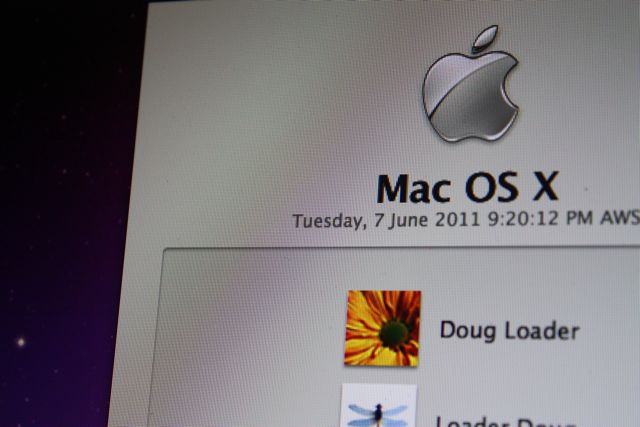
- Choose your image (perhaps with school branding on) and name that picture DefaultDesktop.jpg. ( you must use a .jpg image to begin with)
- Press Command-Shift-G (with the Finder active) to bring up the 'Go To Folder' window.
- Go to the following directory /System/Library/CoreServices/
- In the folder you will find a 'DefaultDesktop.jpg'. Better make a copy of it just incase.
- Lastly just drag the new file into the folder. You will need to authenticate as an Administrator
Thats it, you're all done!
10.6 change Login message.
You can also add a personal greeting, warning or "this Mac belongs to me" message. In our College we remind students that the Mac is being remotely managed.
- Open the Terminal
- Paste the following
- sudo defaults write /Library/Preferences/com.apple.loginwindow LoginwindowText “This Apple Mac is the Property of the schoolâ€
- Hit enter on the keyboard, you may need to authenticate as an admin.
If you want to re-set your message:
sudo defaults delete /Library/Preferences/com.apple.loginwindow LoginwindowText
These methods are quite different - one uses the the Terminal to code the change while the other just tricks OS X into posting a different image.