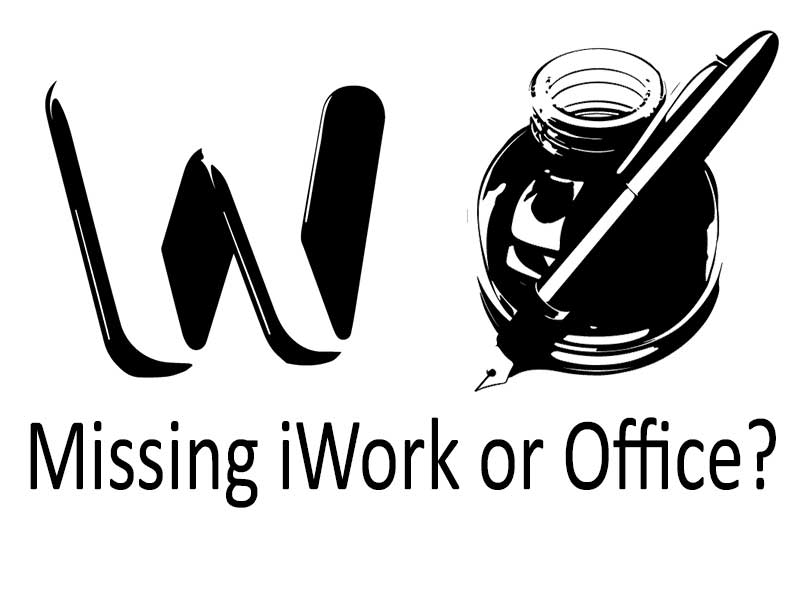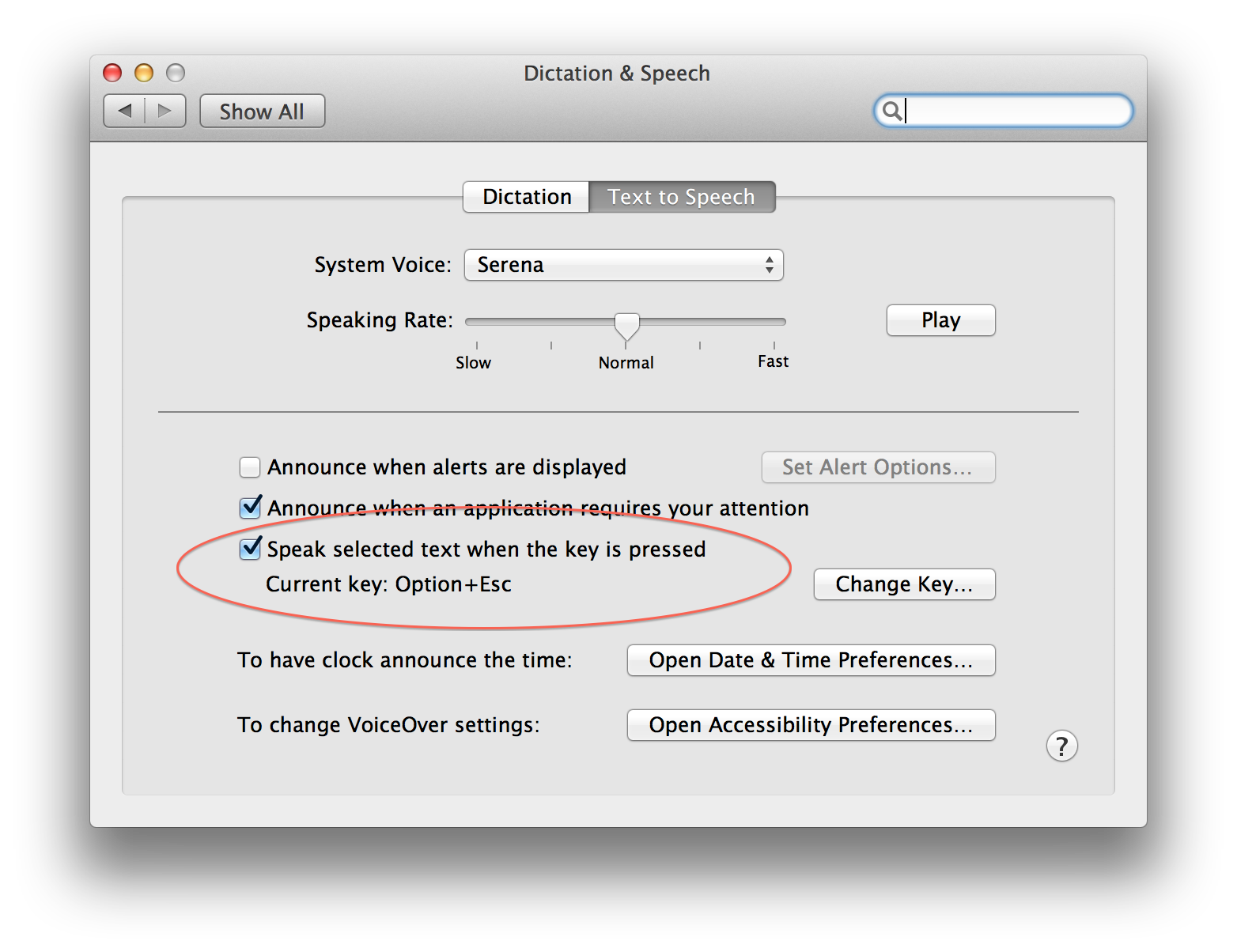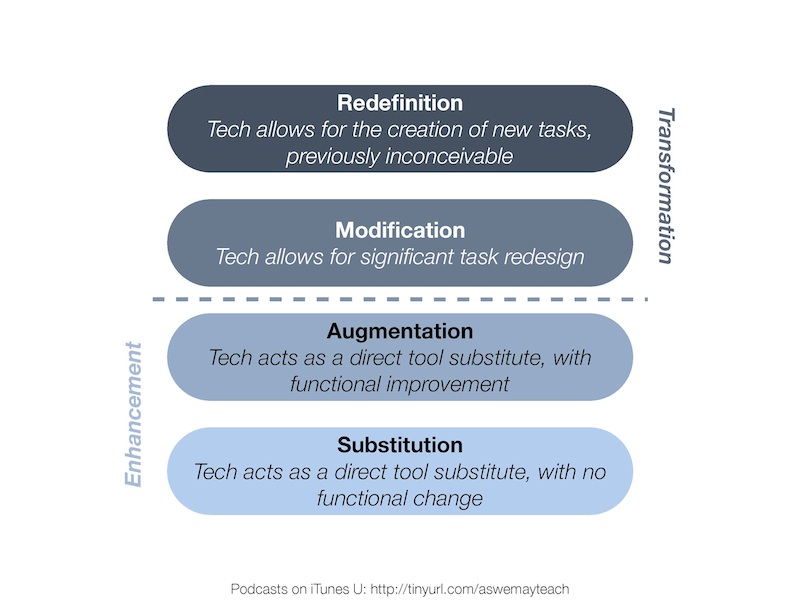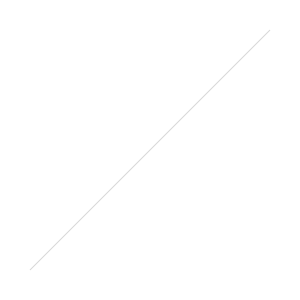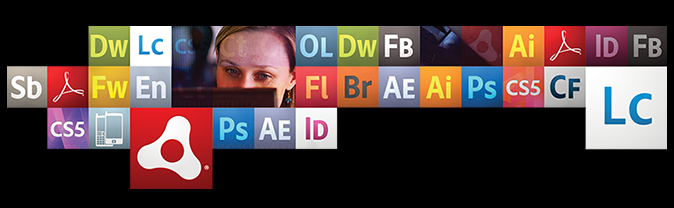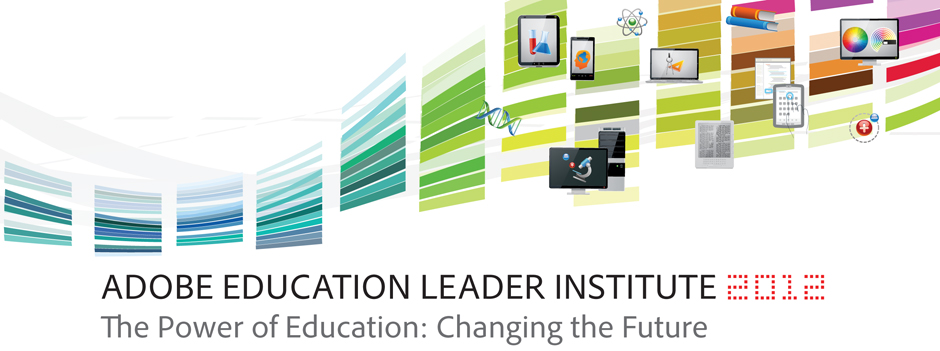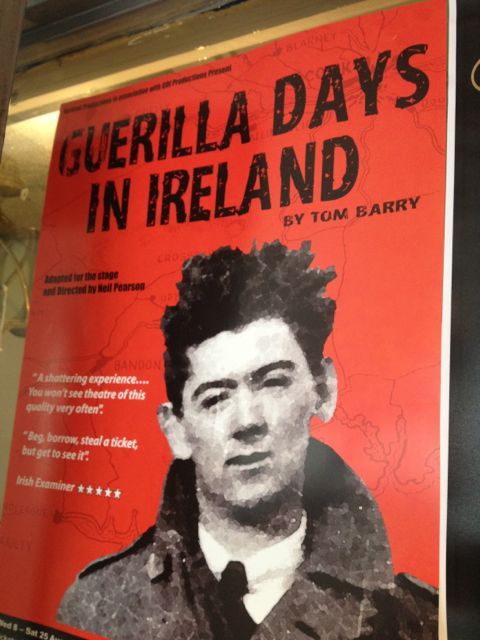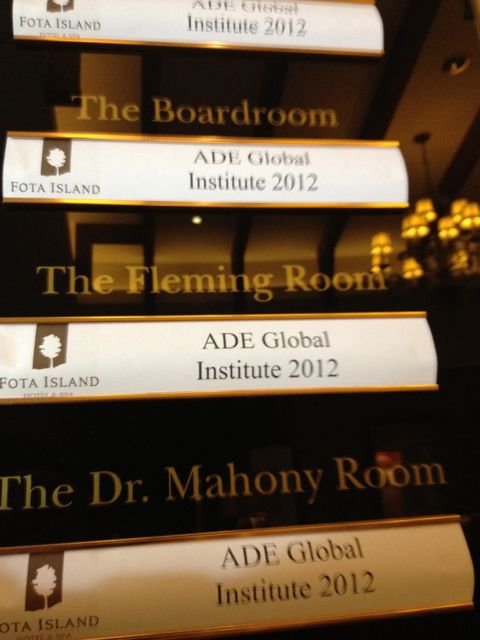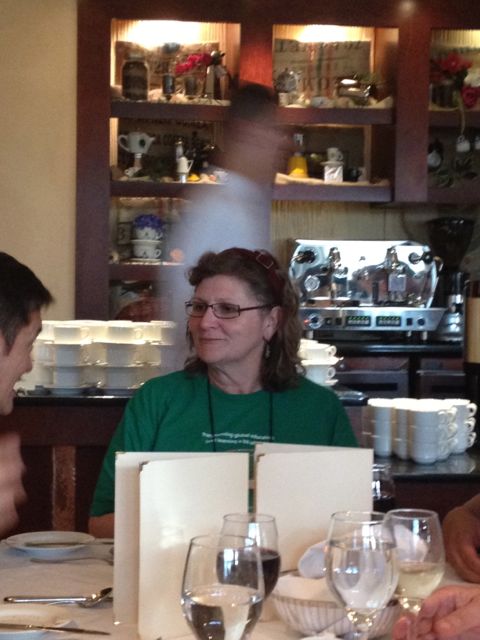I recently initiated a change at my school, one which would prove to be the biggest challenge I have faced in my professional career. I changed something which every staff member uses throughout every single day. A technological tool which, should it fail could be detrimental to the success of my organisation. It's hard to believe that we have become so dependant on it really! But email is integral to our professional and personal lives. It is a space which occupies so much of ones time, that even the slightest loss of functionality or adjustment in look and feel, can seemingly ruin someone's whole day.
After very careful deliberation, and months of trial and review I transitioned my entire school email from Microsoft Outlook, to Google Apps for Education. In this article I will discuss why I did this, outline some of the challenges faced and share how and why you should consider the same strategy for your school.
"If it ain't broke, don't fix it." There are a few things which have not changed since the invention of personal computing. Firstly the qwerty keyboard. It's been there since day one. Many have tried and failed to improve this interface, even on the most advanced laptops and tablets, the qwerty keyboard appears in its unchanged layout. I wonder if this is simply because some changes are just too big to implement, they are too deeply ingrained into us as human beings, (more on this idea later).
Secondly email. The appearance and functionality has not been adjusted since the early 90's. I recall AOL inboxes appearing for the first time with multiple folders and a new list of technical words. Sent Items and Trash Cans have become synonymous with email, even the word "In box" needs no introduction. And Attachments are precious as we share ideas and collaborate, back and forth these documents flow, being duplicated so many times that "inbox full!" messages are selectively ignored and dismissed by many as a technical glitch.
25 years on and we face an ever expanding dependency on our email. Despite many messages we receive being "Spam" and dozens of emails we are made privy to which often don't even concern us! "CCing", forwarding and group messages, the dreaded one word response wasting precious moments of our mornings ("Thanks" or "ok", no it's not ok! Now I have to press delete!).
Well I thought that there has got to be a better way. I knew that the answer didn't lie in Outlook no matter how much you mastered your inbox. The answer, it turns out, didn't lie in Gmail either. But what has started to make a profound and positive impact at my school has been the adoption of the entire Google Apps for Education suite.
The review process
There are really just 2 serious modern contenders for your email needs. Microsoft Office 365 and Google Gmail. I was fortunate enough to work previously at a school which had adopted "365". I used the platform for many months and it worked great. All staff had huge amounts of free storage and sending large attachments was no longer a problem. Most used the Outlook email client on their computers and to set it up was a snap! The calendar integration was so easy that planning your day, or others in your domain was very simple. The change over was so smooth that the teachers really had no idea they were using a new, updated tool. Users were comfortable in the familiar environment.
Microsoft market 365 with many added benefits. Each user is entitled to the Microsoft Office suite, incorporating Word and Excel all in the cloud. These cloud services work well but there is no doubt that Microsoft encourage the purchase of the native desktop programs to compliment.
I took a look at Gmail as well. This is an email platform that does not use Microsoft Exchange (a technology that underpins most email solutions). This meant that my colleagues could not use their familiar Outlook email clients, so initially Gmail was shelved. For months it was ruled out, I just could not expect staff to leave behind the comfortable interface with which they have become so accustomed to.
At my school we have adopted a model where we look to transform tasks. By that I mean we lever modern technology in a method which may appear different or unnatural for the user, but always results in a more efficient process with a greater productive outcome. Using Google Apps for Education oozed with transformational opportunities. For example, gathering permission slips from multiple parents can become tedious in an email conversation. Email clients just don't lend themselves well when you need to quiz your students quickly to see who is available for a sports team or an after school event. It is here where you would utilise the power of Google Forms. In minutes you can set up a list of questions, distribute to your class group and gather the responses in a flexible spreadsheet. A good example of the underlying task remaining the same, but the process and outcome being greatly enhanced.
So with the benefit of working in a school that encourages a fertile working environment I broached the subject of Google Apps with my colleagues. For 12 weeks I trialled the services with 8 staff members. As we started the process the outcome seemed inevitable, we had to position ourselves beneath the umbrella of tools provided by Google. I was astounded at the range of services, all for free...completely free.
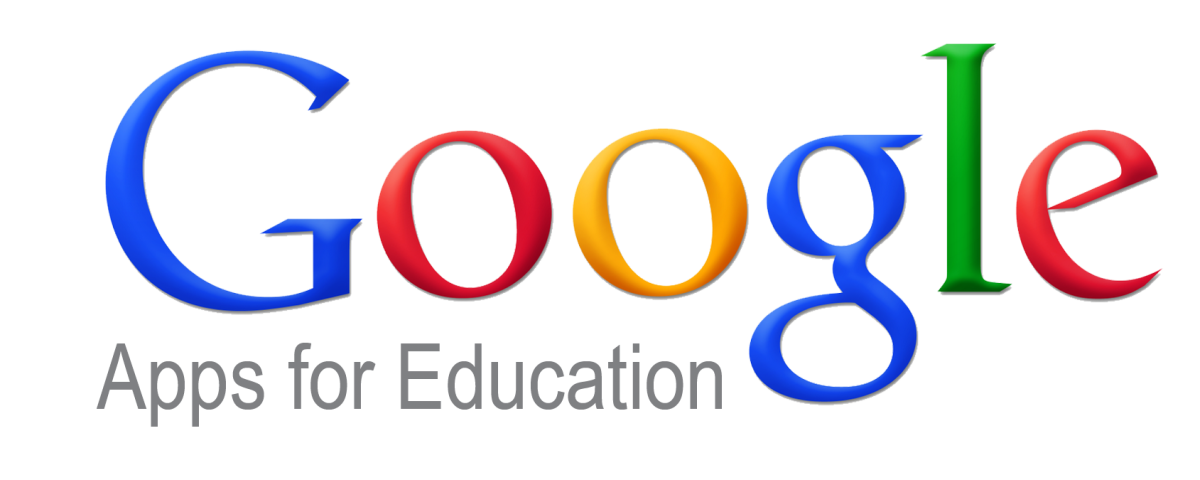
Google or Microsoft. But why did you opt for Google I hear you ask. Why not Microsoft 365? They both have collaborative features like forms and Google Docs.
Providing simplicity and clarity for my colleagues and students is important to me. I have always disliked the multitude of passwords and usernames I ask people to remember as we embrace new digital services. "Sign in with Google" was something I was seeing more of on the internet. Visit KhanAcademy.com and you will see exactly what I mean. So by transitioning staff to Google Apps for education meant that my colleagues were instantly members of dozens of educational suites (including BrainPop, Desmos, CodeAcademy and Educreations to name a few).
Google also allow third party developers access to API's to design completely independent apps available via the Google Chrome browser. Already there are 100's of these Web Apps available in the education section and this is growing every month. And thanks to the native apps on mobile devices such as Chrome, Gmail and Drive, Google contribute generously to the iOS and Android mobile device market.
I feel that the clue is in the name; "Office" 365 works beautifully in the loyal office environment where Word documents are still sacred. But in an education setting where students and staff focus on content and creativity (as opposed to appearance and raw data), Google Gmail is a no brainer.
Free Cloud Computing is the future. Google Apps for education is a perfect example of this. Emails, documents, and wiki type "Sites" are created, reside and are accessible entirely on Google servers. Security and 99.9% uptime is guaranteed. Collaboration has never been easier, each user has 30gigs of storage and a single username and password for everything. Google are very clear about their security and data ownership. I strongly encourage you to visit this link: (http://www.google.com.au/enterprise/apps/education/benefits.html).
The biggest challenge which I faced was requesting that staff put faith into Google Chrome, a web browser and our new software of choice. It is entirely possible to synchronise your Google account with Apple "Mail" or Mozilla Firebird. However I would highly recommend that if you want to benefit from the full suite of Google Apps you must commit to Chrome. A convenient bar runs across the top of your session constantly reminding you that you are signed in and you are never more then 1 click away from Drive, Sites, or Calendar.
Google does come with its short comings. The email inbox appears upside down to many. So your email conversations begin with the oldest messages at the top. You are forced to view long strings of conversation just to reach your destination to reply at the bottom. I'm reassured that “there is good reason for this†but I have yet to discover it. There is also no clear indication if I have replied or forwarded a message. I am confident that Google will address these minor irritations, and updates to the interface do come regularly. Google Chrome is Google's flagship product, it fills me with confidence to know that things will continue to improve at a steady pace.
Change and identity Just last week I was fortunate enough to see Dan Gregory speak. Dan is an expert in brand identity, advertising and change management. You may remember him as "The fat one off Gruen Transfer" (his words not mine). Dan spoke of one's need for identity and why people associate so closely with a product which they use every day. "We resist change because it conflicts with our identity". Because identity creates a sense of zeal, actioning change can be met with enormous resistance.
On one single morning about 6 weeks into our Gmail adoption 3 people said the words "I hate it" to me. I realised it was time to double my efforts. I scheduled many more impromptu PD sessions throughout the school day with different departments. These were well received and I am happy to say that 12 weeks in and the big change is being accepted. Not only that, but the community are starting to work smarter. And the future will bring significant cost savings as we utilise the 42 terabytes of free storage provided and maintained by a third party.
Conclusion My job hasn't just been to research and implement this technical change. My real role has become more about assisting individuals to shift their expectations. To let go of habits formed with ageing technology. I implemented a forward thinking solution which is beginning to have a profound effect on learning and teaching, and you should too.