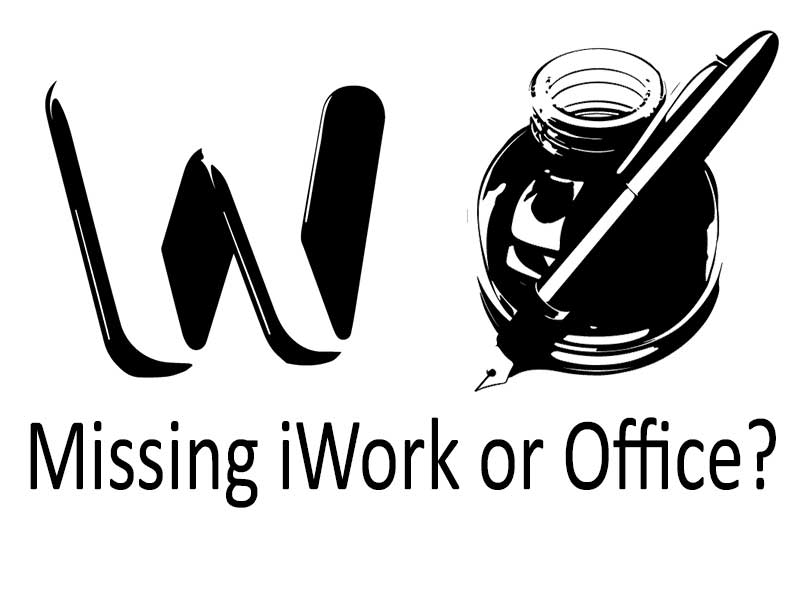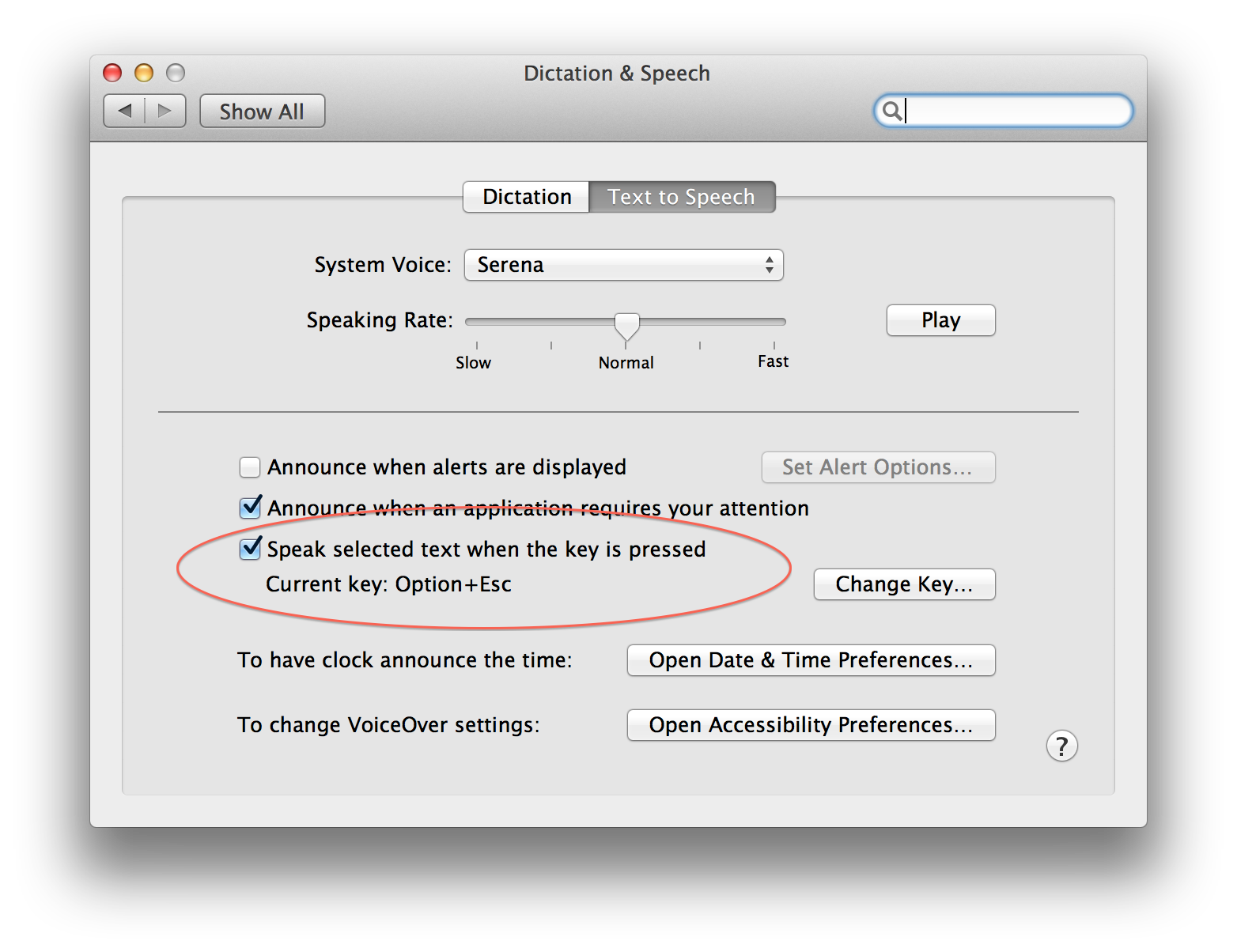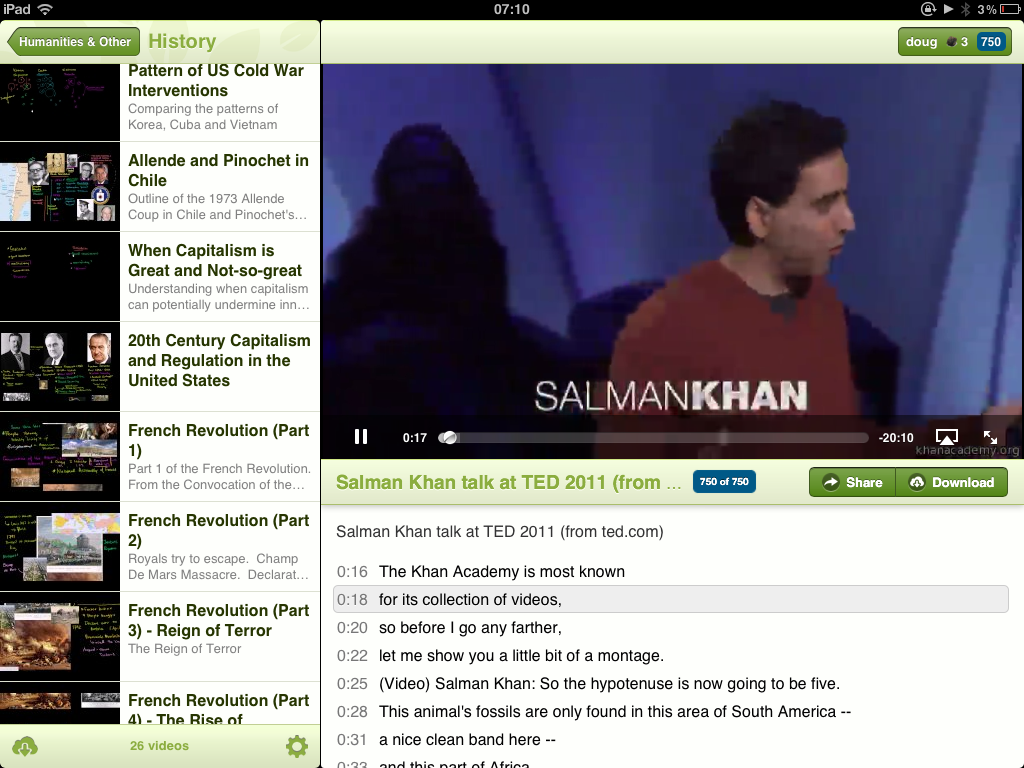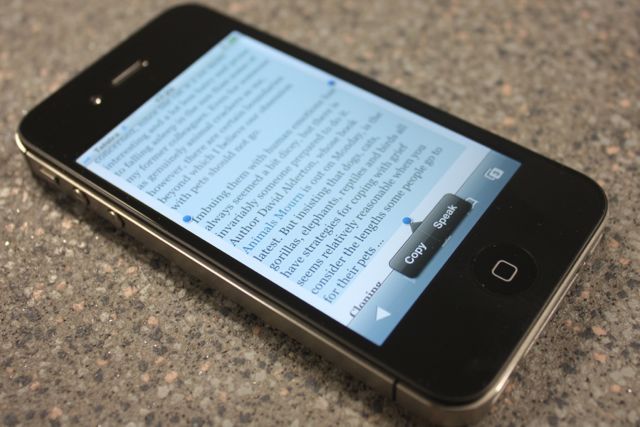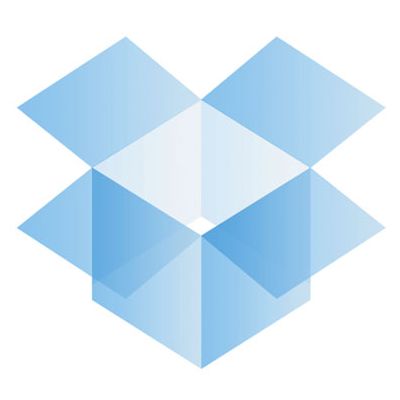iPhone screens are getting bigger. I am already seeing dozens of new iPhones at my 7-12 school and I am anticipating that in the next 3-5 years, this device might become a students primary tool. I have assisted many teaching staff in recent weeks, with their new iPhones, primarily to connect them to our network. But while we are together, our discussion expands into “Can I use this tool to further enhance my teaching practice?”.
A small ask of iOS7
Apple's locked-in user experience may become their undoing. Make no bones about it, the iPad and iPhone before it, revolutionised the personal computing market. The interface between the technology and human expression was reduced to simple gestures and interaction which felt intuitive. Most importantly accessing content become simple. Apple themselves being the provider of entertainment through their various stores.
And the best thing about it all was that "it just worked". And it did for the most part. The average consumer was met with the service which one has come to expect when you part with your hard earned cash. The reason for this was because Apple maintained high standards. Certain processes (and guidelines) had to be followed in order for your work to feature on the App Store.
This makes perfect sense to me. I put tremendous amounts of faith into this company because my user experience has always been outstanding. I also made an assumption that I was aligning myself with the most innovative company in the world.
A wake up call An Apple ID has become the solid foundation of many people's digital identity. It's through this ID that we make legitimate transactions via Apple’s online and offline stores. We also use this ID to communicate with each other with iMessage and occasionally through FaceTime.
Then we have our iCloud accounts. These are places where our personal content is stored and synced between multiple personal devices. This might include personal notes, reminders or personal calendars, maybe your personal documents. You get the idea it's all very personal. Should you want to collaborate with other Apple iCloud accounts, say share a to-do list, or develop a Pages document with colleagues, then you're all out of luck.
As of April 2013 iCloud had just over 300 million users. Many of these users are already signed into their devices (with their Apple ID's) and communicating using iMessage. Surely Apple have the foresight to know that users want to collaborate easily with their friends using other mediums too?
I acknowledge that there has been some effort towards this with shared Photo Streams, but in an effort to disguise the complexity of a sync service in a simple solution, users just aren't aware of the options available to them. And it seems that Apple are equally unaware of the opportunity to capitalise on collaborative aspects of their services.
Hopes for iOS 7 Pages, Keynote and Numbers need to mimic the collaborative aspects of Google Drive/Docs. When I share my work with colleagues I do not want to share an instance of my document. I want to share the actual document and I would expect my colleagues to be able to make additions, in real time.
With iCloud Storage and collaborative APIs made available for developers, who knows where the iCloud sign-in could take us for collaboration and socialising?
So in the lead up to the WWDC; Apple, please do something great with iCloud!
A Pandora's Box
Developing a Digital Fair Use Policy for your home and school. Creating a Digital Fair Use Policy for your school which preserves authentic teaching while utilising the full potential of modern technology is a precarious task which carries large implications.
Many schools throughout W.A. are finding themselves in a position where students are armed with modern devices which empower students so much, that some teachers are feeling an overwhelming sense of despair. Parents find themselves navigating a type of teenage angst never known before. An awkward adolescents, made worse by an affiliation with new fangled technology resulting in a type of popularity contest conducted in an online world...a stage where one is judged by friends and peers.
It is this unknown space occupied by precarious social tools like Snapchat, Twitter and Facebook which have the potential to leave our students seriously exposed. As a school we go to great lengths to protect student records and personal details, in a blink of an eye of all this can come undone by a misguided student.
Schools are encouraged to utilise technology in a way that can transform education, and in every case there is overwhelming evidence that this is happening. But the task of effective Professional Development for both teacher and parent is often skimmed over, and “shutting the barn door after the horse has bolted†is a term which springs to mind a little too often.
It is easy to liken a tablet device to a Pandoras Box, holding both incredible curiosity, but also potential for catastrophic mischief. The Greek myth goes on to describe; at the bottom of Pandora’s box lies the Spirit of Hope called Elpis. This comparison does bear considerable verity. And as school management purchase new digital tools, they must prepare for undesirable outcomes. But the hope at the bottom of the box is there in plain sight; it lies in the preparation and upskilling of staff and parents. Some solutions are in the form of “Guided Access†and “Restrictions†which in the iPads case, are never more than 2 clicks away.
Students need stringent guidelines and boundaries. And my experience shows that most respond very well to the instruction they are given, some value the trust distilled into them and proceed to utilise an education full of diverse opportunities.
One implication of a digitally driven school (and a big concern of mine) is the sheer amount of time consumed by personal devices. Especially as computers reduce in size and connectivity options expand. I visited my hometown of London in December. I did some travel by train and was impressed to see “Quiet Carriage†sections marked clearly with signs and enforced by both ticket inspectors and fellow passengers. These Quiet Carriages clearly indicate that mobile phones, music players and other electronic devices are not to be used. In a similar way both libraries and museums practice similar restrictions.
What I find interesting is not the enforcement of such rules but what the rules imply. As I travelled through the carriages of this train into a non quiet carriage I was met with row upon row of passengers with headphones glued to their ears and others deep in conversation on their phones. Some were watching movies and others browsing the internet. It occurred to me that the default for our generation is to be constantly connected. Connected to the web, to media and to each other. We actually need to be instructed when to switch off!
This idea of constant connectivity is reinforced by research completed by an American company, the Kaiser Family Foundation. The KFF have been studying media use in the lives of eight- to 18-year-old Americans for 10 years. Over that time, three reports have been published. “Media use†was described as a combination of television, video games, listening to music, reading printed text and using a computer.
The results showed an increase of the “Average amount of time spent with media in a typical day†from 7 hours 29 minutes in 1999 to 10 hours 45 minutes in 2009. Just to re-cap, young people in 2009 were accessing digital media for over 10 hours per day. This does include multi-tasking (ie watching television while browsing Facebook), but it really does ring alarm bells for me as I develop a new Digital Fair Use Policy for my school.
The report (available at www.KFF.org) goes on to state: “Youth who spend more time with media report lower grades and lower levels of personal contentmentâ€.
The implications of this saturation of young peoples lives is not yet known. But I am concerned that if we are to develop our students into authentic and critical thinkers, such intense immersion in a Google queried world may not be the right direction to head in. In order to create something original, without the fear of influence or criticism, we may need to ask our students to “disconnectâ€. It is important that the Quiet Carriage becomes the norm once again, especially in schools. Only when needed, or when instructed by the teacher/parent, should students be expected to reach for their devices.
Missing iWork/Microsoft Office?
I talk with a lot of schools who are planning an iPad/Macbook roll out. As they prepare computers for the students and staff, it is soon realised that the device, seems to come out of the box without a fully functioning word processor. In true, and traditional manner a search for the best word processor begins, but quite often schools make a wrong and costly decision.
Most re-sellers will respond by suggesting you purchase a Microsoft Office license. “You’re gonna need Microsoft Office, the package which contains Outlookâ€. Seems obvious to me, but a school license for staff can easily run into the thousands of dollars. Surely in the era of change and transformation, we can do without spreadsheets and Word files?
It is equally disappointing that OS X arrives with no Pages, Keynote or Numbers. And at $21.00 each it is a costly exercise to get the iWork suite onto your Mac. So lets have a look at what is available... for free.
Text Edit is an awesome app You can write all day long, create bullets and lists, text alignment is easy and you can even change font. I ask you this; when the content is key, why do you need anything else? You can embed images as well. And yes, you can open Microsoft Word files. Albeit the tables may appear out of kilter, and the text wrapping and formatting may look different. But lets not get too precious over the layout and design just yet.
You’ll also have a great little program called Notes. Notes is not quite as flexible as Text Edit but when you need the convenience of easy iCloud sync, Notes does the job.
Word processing, not page layout Although not free, a personal favourite app of mine is iA Writer for the iPad. The reason being; a feature called Focusmode which blacks out the surrounding paragraphs and lines, allowing me to focus completely on the sentence at hand.
For easily distracted students (and bloggers) this feature has allowed me to press forward with word processing with the option to edit later. This kind of writing is commonly encouraged by English teachers, and with the advantage of iCloud sync, I can finish my writing on the Mac. Both iOS and iPad apps are very cheap.
Even more, with Google The real game changer (especially for education) is Google Drive. Perhaps the main purpose of this article is to encourage you to investigate this storage come collaborative space.
Producing words in an internet browser window is not exactly a revelation. After all, we have been typing and formatting emails for decades. Indeed Google Docs has been around for a few years too. But with a little repackaging Google Drive delivers a clutter free environment, with just enough options to convey our thoughts in a clear and concise manner.
The "Drive" component provides a generous 5gig of cloud storage to use as we choose. But viewing your documents on the web reveals a red "Create" button. Click here to word process with Gdocs (aka Google Docs).
There are no options for borders, or decorative strokes. You will not see any distracting templates either. The content is king, and for most teachers, it is the words which must combine for creative merit.
Need the option to collaborate with your students? Get feedback from your editor or brainstorm with your peers? Well emailing documents back and forth is so last century! and wikis are just becoming a little too disjointed. Take a look at the blue share button and watch in real time as multiple people type on the screen.
Contrary to popular belief, it is simple to setup offline access to your docs, but you will need to use the Chrome web browser.
Are you a Math Teacher? Google Drive is being utilised by many third party app developers. If you need to graph for example I can’t recommend enough that you use Desmos.com. If you are a math teacher go and visit desmos.com now, it also feels great on the iPad.
Accessibility thoughts On a Mac, in your System Preferences it is simple to enable text to speech. Be sure to tick “Speak selected text when key is pressedâ€. The default key combination is option and escape. Fortunately any highlighted text in Safari, Chrome, Pages, or Word is read aloud by the computer.
But a negative for Chrome is that it utilises its own dictionary, so if you have changed your Mac Language to “British†English you’ll find organize is spelt correctly, overridden by Chrome! Chrome also disables the Mac’s amazing Thesaurus which is accessed with a 3 finger trackpad tap or control - command and D. So as much as I love Chrome, you may be better off sticking with Safari.
Conclusion It is clear to me that Office and iWork may be seeing the beginning of their end. The other day I picked up an old manual for Word. It must have weighed about 2 kilos! What a strange thought that people might have to study so hard just to learn how to ‘word process’.
We now live in an age where we are not compromising ourselves to accommodate uninspiring technologies, but technology is adapting to us, as humans. In particular for education, we must evaluate tools and look at what unnecessary components can be discarded. I firmly believe that Microsoft Office and iWork should stay right where their names suggest.
Understanding EBooks
Ebook or Electronic Book - An electronic version of a printed book Ebooks hold massive potential for the education sector. I work at a school where we deployed Apple MacBooks to over 1000 students. Almost 3 years later and students still seem to be carrying heavy bags full of additional text books.
Clearly we need to do more to achieve the ideal, paperless school environment. The transition however, has proven to be complicated and in most instances restrictive due to the multiple formats and sometimes Digital Rights Management (DRM).
Ebooks come in many different formats, the most popular being;
- PDF - Adobe’s own format - widely used across almost all platforms.
- AZW - The Amazon proprietary format.
- MOBI - most PDA’s and smart phones use this format.
- EPUB - Widely used by almost all formats apart from the Amazon Kindle.
- IBOOKs - Apple exclusive, new format.
In my school we use Apple technologies. Therefore the following formats are considerations;
Adobe PDF
At present the flexible format of choice is the Adobe PDF. Their format is fine, you can create beautiful page layouts, create complex forms and annotate and collaborate with sticky notes. The Adobe PDF starts to fall short though when you want to add media like audio or video. Your media will be encoded to Flash, rendering the document quite useless for iOS users.
The .ePub format
ePub seemed like a promising choice for a few years. However limitations started to reveal themselves. Ideal document layout was tricky to achieve. I experienced unusual playback of audio objects if you placed too much audio in one document. ePub is still going strong though, it is very flexible because many devices can decode the file type.
iBooks Author
The ‘iBooks textbooks’ format is by far the most visually appealing ebook. iBooks take full advantage of the iOS touch screen. The format has countless enhancements including picture slide shows, 3d object manipulation, video playback and interactive glossary to name just a few. After experiencing these books you will never go back. That is if you fully understand the commitment you are making....
As a teacher, school curriculum decision maker, or writing enthusiast which format should you use?
This is a decision which has so many variables only you will know the answer. With many factors to consider, I will share my opinion considering that I would like to achieve maximum accessibility for my colleagues who use a combination of Apple devices.
How media rich and interactive would you like your book to be?
It seems that the more interactive and media rich the book is, the fewer devices will actually render it correctly.
My opinions and choices
I tend to lean towards PDF documents for professional collaboration with my peers, especially when working with laptop or desktop computers.
In order for me to reach my school community of iPod, iPad and MacBook users I still favour the ePub format. Simply because I know that all devices can access the text.
However, I have had issues creating ePubs with Pages. For this reason I prefer to use an iPad app called Book Creator. Book Creator is a simply way to build my ePub book, but I cannot embed video (although it does handle audio very well).
iBooks Author may initially seem like a restrictive choice to consume and create text. However the format is squarely aimed at the education sector. To assist cognitive learning there is no better tool. The student retains knowledge by listening, watching, reading, and touching information. This experience holds great promise. If you are in a community of iPad users you must investigate the iBooks textbooks further.
Some important considerations with iBooks:
- You can only read ‘enhanced’ iBooks from your iPad. By ‘enhanced’ iBooks I mean iBooks created using iBooks Author.
- You can only create iBooks on the latest Mac OS, Lion.
- iBooks textbooks are perfect for creating interactive, media rich books.
- As a study aid there is no better format for illustrating facts in a meaningful way.
- You can distribute your book internally to your students and colleagues or you may choose to publish it to the iTunes Bookstore. Its up to you if you want to charge.
Please download my 'Getting started' guide  which supplements my 'Ebooks and iBooks Author for education' teacher training session.
[button link="http://isupport.com.au/wp-content/uploads/2012/06/iBooks-passport.pdf" type="icon" newwindow="yes"] iBooks in education support document[/button]
Transfer iPad files to other devices
[vc_row][vc_column][az_lightbox_image image="1811" animation_loading="no" animation_loading_effects="fade_in"][vc_column_text animation_loading="no" animation_loading_effects="fade_in"]
iPad and sharing content in the
classroom.
The most noteworthy aspect of the iPad is its simplicity. When providing Professional Development to teaching staff I normally ask that they forget everything they have learnt before about operating computers. I also ask that they leave behind any preconceptions of how the device works at the door. Don't over complicate, just tap to get going. But this is not easy, especially after many years of learning why file structure is important, how a "Home" folder works, and why "housekeeping" is not confined to just your house.
External cloud services (eg. Show Me app) and Dropbox can help to connect the dots. It is this file handling that is missing from the iPad, and it seems that it is Apple who are standing firm here, and for good reason. After all
why do you need a music folder when you have iTunes? Pictures and video can be organised very well in the Camera Roll. Word processing now starts and finishes with Pages. But of course, there are times when we need to leave the Apple walled garden, for example; to collect, mark and return two dozen essays, animations or videos.
There are many apps which allow for content creation, notably iMovie and Garageband but also Sonic Pics, Comic Life and Photoshop Touch. How can I gather all of this media for assessment? Email is the quick solution, but this method is of no use if the iPad is a shared iPad with no email account assigned to the Mail app. As the recipient of 15-25 emails with attachments, the process is not practical either. Below I will illustrate a workflow which will work for a class set of iPads or a student personal iPad:
1. The Share Icon - to Camera Roll This little icon is the key and there is one
share destination which appears more than most and that is the Camera Roll. If we can export media to the local Camera Roll it is easy to get that to a conventional folder.
2. Dropbox Dropbox currently have more than 50 million
users, they are the cloud storage experts. App developers
acknowledge this, and many are happy to allow direct export to the
dropbox app (if installed) from within their app (eg, Explain
everything). If the export to Dropbox isn’t an option from the
Share icon simply choose Camera Roll (sometimes called Photo Roll.
3. Upload from Camera Roll to Dropbox
Dropbox allows you to upload content from your Camera Roll to a Dropbox folder of your choice. A good place for students to upload their work may be to a folder which is shared with the teachers personal account. That way the teacher can asses the work from iPhone, PC or Mac at his/her own leisure.
Drawbacks
Unfortunately all students who drop final projects into a shared folder can view the contents of that folder too. As yet it is not possible to create write only permissions to Dropbox folders. This isn't a problem if you are using shared class set of iPads in any case. But if each student has their own iPad, I would recommend that they open their
own Dropbox account. That way you will be able to keep private folders with each student, if privacy is a must.
Conclusion
It may sound like i am on commission from Dropbox! But at this intermediate stage (between
Lion - Mountain Lion and the expansion of iCloud) I don't see a plausible workflow which replaces the file structure Dropbox allows us. Looking closely at iPhoto (for iPad) reveals a sharing option called Beam. Could this become standard for iPad communication in the future?
[/vc_column_text][/vc_column][/vc_row]
iPad teacher support
Please find below a free resource which will help teachersget familiar with the iPad. The PDF is scaled down from a document
with complements my iPad in Education Professional Learning
session.
Please share amongst your colleagues. [button
link="http://isupport.com.au/wp-content/uploads/2012/04/iSupport_Learning_iPad1.pdf"
type="icon" newwindow="yes"] iPad in Education[/button]

Preparing for iPads
creating an effective and sustainableteaching and learning environment.
- Enabling our teachers to provide effective pedagogy in the classroom is paramount.
- Equipping teaching staff with tools to assist in their day to day tasks such as planning, organising and collaborating is also a priority.
At my school we have a successful MacBook 1:1
environment. We utilise Apple wikis, podcasting, iMovies and iTunes
to access a multitude of media. But we have also, perhaps
unknowingly invested into "Apple Technologies", their mantra and as
some describe it "Walled Garden".
But this should not cause too
much alarm as it is this very model that has seen Apple grow to be
the most admired, loved (and surprisingly) trusted company in the
world. But just as learning areas invest in a variety of different
textbook publishers, and teachers choose different literature to
compliment different curricula, it may be wise to proceed with
caution.  Transformation of teaching. My school
has continued to support and invest in Apple laptops, we have
achieved a successful integration into the school and after almost
3 years teachers operate them very well. But it goes a little
further than operation. Teachers understand that video and audio
creation assist in retention of information. The research and
enquiry process has evolved entirely. Round the clock learning,
higher order thinking and global collaboration are intertwined into
the classroom. We are demonstrating a transformation of teaching
and learning. This transformation is vital. To simply
substitute or augment technology into the school or workforce does
not fully realise your investment. (ref SAMR model.)
But we must look forward, to ensure both teaching
progress and economically sound progress.... Or
perhaps we should look the way Apple are looking, because if we
have trusted them this far with our technology choices do we
continue down their garden path to a metaphoric Zen Garden? The
iPad works in education. If we took Apple's advice I'm certain that
every student would be equipped with an iPad and a MacBook. This is
not realistic (discussion for another post), even if the deal is
sweetened with an easy finance program. But have no doubt that
Apple's presence in education is legitimate. Their alliance with
100's of top universities around the world who continuously build
resources for iTunes U is evidence of the educational research and
learning infrastructures built in the last 7 years. The ADE program
ensures communication and mutual progress.
Two Vital
iPad advantages over the MacBook. 1.
The strength of a touch interface and the very model of App design
and distribution has placed the iPad in a unique position. You
cannot get the majority of content on a MacBook that makes the iPad
so unique. And you cannot internalise learning so deeply as you can
when touch enables the deep immersion of learning as found on the
iPad. Greg O'Connor from Spectronics spoke to me recently and
asked the question "Did dyslexia exist before Gutenberg printed his
first books in 1440?". Why now are some students categorised by
modern literacy disadvantages? Greg now believes that the iPad has
bridged this gap. "It has completely removed the obstacles faced by
some learners". Because of the intuitive touch, speak and define
functions learners with a variety of disabilities are one step
nearer to participating in a single tiered education.
But what is the real trump card that the iPad
holds? What will we miss out on if we don't come
along for the ride? The answer is iBooks. 2. A proprietary
electronic text format that Apple are enticing book publishers (and
education publishers) to adopt. An easy way to illustrate the
importance of this is to ask you to imagine a world where iBooks is
to book purchasing as iTunes has come to music consumption. And the
only way to consume these books is on an iPad, this makes for a
good business model. This transition will take some time, say 2-3
years. The iBook format for education will be incredible (think of
the app Our Choice). Plus teachers can easily produce their own
iBooks to be shared locally or globally.
Conclusion All of the foundations are
coming together well for Apple. But there are still some critical
considerations. Which curriculum specific books will be
available? How can the school effectively manage/monitor
100's of devices? Will App distribution be ok? Can we print with
our printers? Will the wireless network be durable enough? Can we
collaborate with wikis? Evaluation and development
process. Only our teaching staff can truly indicate
the pedagogical value of the iPad. I have prepared a PD session to
up-skill teachers so that they are confident integrating the iPad
into the classroom. The session also recommends an evaluation
process of apps. I would encourage staff to participate. Contact me
on doug@isupport.com.au.
Transformation of teaching. My school
has continued to support and invest in Apple laptops, we have
achieved a successful integration into the school and after almost
3 years teachers operate them very well. But it goes a little
further than operation. Teachers understand that video and audio
creation assist in retention of information. The research and
enquiry process has evolved entirely. Round the clock learning,
higher order thinking and global collaboration are intertwined into
the classroom. We are demonstrating a transformation of teaching
and learning. This transformation is vital. To simply
substitute or augment technology into the school or workforce does
not fully realise your investment. (ref SAMR model.)
But we must look forward, to ensure both teaching
progress and economically sound progress.... Or
perhaps we should look the way Apple are looking, because if we
have trusted them this far with our technology choices do we
continue down their garden path to a metaphoric Zen Garden? The
iPad works in education. If we took Apple's advice I'm certain that
every student would be equipped with an iPad and a MacBook. This is
not realistic (discussion for another post), even if the deal is
sweetened with an easy finance program. But have no doubt that
Apple's presence in education is legitimate. Their alliance with
100's of top universities around the world who continuously build
resources for iTunes U is evidence of the educational research and
learning infrastructures built in the last 7 years. The ADE program
ensures communication and mutual progress.
Two Vital
iPad advantages over the MacBook. 1.
The strength of a touch interface and the very model of App design
and distribution has placed the iPad in a unique position. You
cannot get the majority of content on a MacBook that makes the iPad
so unique. And you cannot internalise learning so deeply as you can
when touch enables the deep immersion of learning as found on the
iPad. Greg O'Connor from Spectronics spoke to me recently and
asked the question "Did dyslexia exist before Gutenberg printed his
first books in 1440?". Why now are some students categorised by
modern literacy disadvantages? Greg now believes that the iPad has
bridged this gap. "It has completely removed the obstacles faced by
some learners". Because of the intuitive touch, speak and define
functions learners with a variety of disabilities are one step
nearer to participating in a single tiered education.
But what is the real trump card that the iPad
holds? What will we miss out on if we don't come
along for the ride? The answer is iBooks. 2. A proprietary
electronic text format that Apple are enticing book publishers (and
education publishers) to adopt. An easy way to illustrate the
importance of this is to ask you to imagine a world where iBooks is
to book purchasing as iTunes has come to music consumption. And the
only way to consume these books is on an iPad, this makes for a
good business model. This transition will take some time, say 2-3
years. The iBook format for education will be incredible (think of
the app Our Choice). Plus teachers can easily produce their own
iBooks to be shared locally or globally.
Conclusion All of the foundations are
coming together well for Apple. But there are still some critical
considerations. Which curriculum specific books will be
available? How can the school effectively manage/monitor
100's of devices? Will App distribution be ok? Can we print with
our printers? Will the wireless network be durable enough? Can we
collaborate with wikis? Evaluation and development
process. Only our teaching staff can truly indicate
the pedagogical value of the iPad. I have prepared a PD session to
up-skill teachers so that they are confident integrating the iPad
into the classroom. The session also recommends an evaluation
process of apps. I would encourage staff to participate. Contact me
on doug@isupport.com.au.
Great resources for educators who flip
As a teacher in this digital age there has never been such a wealth of free and relevant resources available.
Just yesterday 2 exciting pieces of educational news was announced:
"A permanent initiative, TED-Ed harnesses the talent of the world's best teachers and visualizers, extending great lessons beyond a single classroom to anyone with internet access."
"Learn almost anything for freeWith a library of over 3,000 videos covering everything from arithmetic to physics, finance, and history and 315 practice exercises, we're on a mission to help you learn what you want, when you want, at your own pace."
 I am beginning to find this app as useful as the iTunes U resource. In fact, because I can read every single line spoken of every single video on the Khan Academy app I actually prefer this platform. The app also allows students to download the videos so not having internet connection at home is no longer a problem.
I am beginning to find this app as useful as the iTunes U resource. In fact, because I can read every single line spoken of every single video on the Khan Academy app I actually prefer this platform. The app also allows students to download the videos so not having internet connection at home is no longer a problem.
This incredible collection of teaching videos and written narrative allows for teachers to flip the classroom like never before. In an ideal world I would like to see teachers preparing their own videos, podcasts and iBooks. But with time constraints this isn't realistic.
The Khan Academy and the Ted-Ed YouTube channel is making things so much easier for teachers! "Watch this 12 minute video for homework, watch it while on the bus or in the bath!" it doesn't matter where or when anymore. But what does matter is the discussion in class, the reinforcement and comprehension and the retention of learning.
Top 50 Educational Apps of 2011
I have compiled a list of the apps which I have used and highly recommend as "tools in the classroom". Used under supervision of a great teacher, these apps can provide a solid foundation to some outstanding lessons. I suggest that as a teacher you take just 2 or 3 relevant apps, and really deconstruct them. Evaluate how they might compliment your lesson plans. It is all to easy to get overwhelmed at the choice available on the App Store.
New apps for the Australian classroom
- Four Corners 50 Years - Australian Broadcasting Corporation Celebrate 50 Years of Four Corners... with more than seventy hours of content available, this is a unique archive of Australia’s current affairs history.
- Asialink - DreamWalk Mobile Asialink is Australia's leading centre for the promotion of public understanding of the countries of Asia and of Australia's role in the region. This app features the Asialink Essays - a series of monthly essays written by leading commentators who explore key issues in Australia's engagement with Asia.
- MyEnvironment - Department of Sustainability, Environment, Water, Population and Communities Find the Australian environmental places that make up your neighbourhood or area of interest
- Constitution of Australia - UNILEX® This free app contains the full text of the Commonwealth of Australia Constitution Act (The Constitution), as well as hundreds of links to case law references on the AustLII website (internet connection required). With great features like full text search, keyword highlighting, and email, this app aims to be a highly useful and educationally rich companion guide to the study and practice of Australian Constitutional Law.
- Please Touch The Exhibit - icity2r mobile Celebrate Melbourne Museum’s tenth birthday and rediscover, explore and share some of Melbourne Museum’s most iconic stories.
My favourite apps
- WolframAlpha - Wolfram Alpha LLC
- SimplePhysics - Andrew Garrison
- Al Gore – Our Choice: A Plan to Solve the Climate Crisis - Push Pop Press, Inc.
- Prezi Viewer - Prezi Inc.
- Explain Everything - MorrisCooke
Developers to check out for 2012
- iDevBooks.com - Educational Math Apps
- RealSimpleEdu.com - Handy reference apps across many subjects.
- Oxford University Press ELT - eBooks of famous stories with illustrations.
The complete list of my top 50 education apps of 2011
- 3D Brain FREE
- AsiaLink FREE
- BrainPOP FREE
- Calculator ++ FREE
- Cell Structure 1.99
- Chicktionary 1.99
- Clickview Player FREE
- Composer FREE
- Constitution of Australia FREE
- Dropbox FREE
- Evernote FREE
- Explain Everything 2.99
- Four Corners FREE
- Gallery FREE
- GarageBand 5.49
- Gibson L&M Guitar (iPhone) FREE
- Google Earth FREE
- Grammar Up 5.49
- Guardian Eyewitness FREE
- Hiragana 0.99
- History Maps FREE
- iBooks FREE
- iMovie 5.49
- J-ENesis FREE
- Keynote 10.49
- Kindle FREE
- Learn Chess FREE
- Mathemagics 0.99
- Monarchy The Definitive Guide 1.99
- Moxie HD 1.99
- Multiplication - iDevBooks 4.49
- MyEnvironment FREE
- NASA FREE
- Our Choice 5.49
- Pages 10.49
- PEEK Evernote FREE
- PleaseTouch FREE
- Popplet Lite FREE
- Prezi Viewer FREE
- QRReader FREE
- Shakespeare FREE
- SIB (Shakespeare in Bits) Romeo and Juliet 5.49
- Simple Physics 0.99
- Simplex Spell 1 0.99
- Star Walk 2.99
- TED FREE
- Voice Thread FREE
- Whiteboard FREE
- Whiteboard Splashtop 20.99
- Wolfram Alpha 2.99
iPhone 4 - read to me
Yesterday I posted an article about how you can convert text, into a spoken word track into iTunes directly from OS X. If you missed the article click here. But what really got me onto this feature was playing with the iPhone 4s and iOS' new Speak Selection setting.
With Speak Selection enabled you just need to highlight any text (as if you were about to copy it) and select 'Speak'. Perfect for when I need to listen to a school report but would like to go running as well!
Here's how:
- Go to Settings - General -Â Accessibility.
-  Once inside Accessibility click on 'Speak Selection'.
- Make sure that Speak Selection is on and bring the Speaking Rate down a little.
- Navigate to the Pages document, email or webpage and select all of the text by keeping your finger held down. You will notice a new option to Speak. And the spoken voice isn't too bad to listen to either!
iPad 3G or iPad Wi-Fi?
Why you only need one cellular device
With a price difference of $150 it is well worth getting the facts straight before you invest in your new iPad.
A standard iPad is fitted with Wi-Fi capability. Perfect for using the iPad at home (if you have wireless router) or near a wireless hotspot like a cafe or Mcdonalds. You simply jump on the wireless internet connection and the device comes alive with all the rich online media content and apps.
A 3G enabled iPad has the added advantage of being able to connect to cellular signals in the same way that a mobile phone does. This means that you can connect to the internet anytime you have 3G coverage from your network operator (Telstra, Vodafone etc). Well if you travel a lot with the iPad and you need the connectivity to check emails, browse the internet or even make Facetime or Skype phone calls then this is a no brainer. You will need the iPad equipped with Wi-Fi and 3G. Right…? Wrong if you already use an iPhone just enable Personal Hotspot.
It seems that most Australian carriers allow for Internet Tethering or Personal Hotspot activation from your iPhone. So if you already have a generous 500mb quota each month, use it from the iPhone & your iPad!
iPhone 3GS
- On your iPhone go to Settings > Personal Hotspot and turn this on
- Make sure that your iPhone & iPad bluetooth is turned on. Settings > General > Bluetooth.
- Once your devices are paired using Bluetooth you should notice a blue strip at the top of your iPhone Screen. This indicates that 1 device (your iPad) is utilising your shared 3G connection.
- iPhone 4 allows you to connect to the Personal hotspot via conventional Wi-Fi too. For a detailed look at the benefits of a Wi-Fi connection check out this article.
Dropbox for the classroom
Experience across a large number of schools has taught me that no two schools or classrooms are the same. One of the issues related to bringing technology into the classroom is making sure it works! There is nothing worse than preparing a lesson based solely around technology for it to fail right at the critical point in the lesson. The reason why I love technologies such as Apple and Google so much is that they work 99% of the time, which is crucial when using technology effectively in any lesson. Dropbox is one of those technologies that works when you need it, and is so widely supported on many different platforms it will have your school administrators shouting with joy when they see how effective and efficient your classroom is running.
So what does it do? For the teacher, it allows you to share a folder on your device (Windows, Mac, iOS, Android, Linux & BlackBerry) with your students device - completely free! You get 2GB of storage (more if you invite people) to start with, which is more than enough to get your going. As long as you have your students email accounts, you can share a folder with them - its that easy. Any file you place into this folder will automatically show up on the students device. Alternatively, any file a student places into the folder will show up on your device.
It's totally up to you as to how you organise the folder. You also need to remember that anything you put in there can be deleted by students. All files are backed up on the www.dropbox.com website, so you can always go back and restore whats missing (and to also find out who deleted your file!).
The best part about this is that you don't need to rely on anything other than an internet connection. It will work both at school and at home, so you can send and receive files at any time of the day without even being in front of the students! It has to be one of the most effective ways of sending and receiving files without any help from your IT administrators or computer science degree.
A great video that explains how it all works can be found at:Â What is Dropbox?
To sign up for an account, simply visit www.dropbox.com
The iOS app can be found here
Syncing multiple devices, sharing iTunes content
I want to share/control the apps on the devices in my class? How many iPads can I sync to iTunes? You can sync as many as you like... You can literally sync 100's of iPads to one iTunes library. There in turn allowing an entire class of students access to your collection of Apps. However be aware of Apple's T&C's in the App Store.
You can also authorise up to 5 accounts on one iTunes library. So I can authorise 5 separate iTunes accounts all to play on my copy of itunes. If the content plays on my copy of iTunes - I can synchronise it to my iPad/iPhone.
If I can sync limitless iPads I can ensure that all of my students have all of the correct apps, films and podcasts on the device, when they are borrowing my device.
The above statement is true, and a solution initially trialled by some educational institutes. However please note the App Store T&C's which address this.
"(ii) If you are a commercial enterprise or educational institution, you may download and sync an App Store Product for use by either (a) a single individual on one or more iOS Devices used by that individual that you own or control or (b) multiple individuals, on a single shared iOS Device you own or control. For example, a single employee may use an App Store Product on both the employee's iPhone and iPad, or multiple students may serially use an App Store Product on a single iPad located at a resource center or library. For the sake of clarity, each iOS Device used serially by multiple users requires a separate license."- http://www.apple.com/legal/itunes/au/terms.html
Thank you reader Deon for bringing this to our attention.
At present it appears that some schools may purchase an app one time and distribute it to all their iPod touches, iPads, and iPhones. This makes purchases inexpensive and distribution easy for schools, but was not properly compensating App Developers for their time. This issue has been addressed in the USA with a "App Store Volume Purchase Program" Â -Â http://www.apple.com/itunes/education/faq/
Here in Australia 2 methods have been discussed:
- Purchase Apps via credit card and distributing those apps to students as gifts.
- Purchasing iTunes vouchers pre-loaded with credit and trusting the students to purchase the correct apps as instructed.
The subject area can be confusing. The App Store Volume Purchase Program seems to be the way to go, but here in Australia we need to wait a little longer.